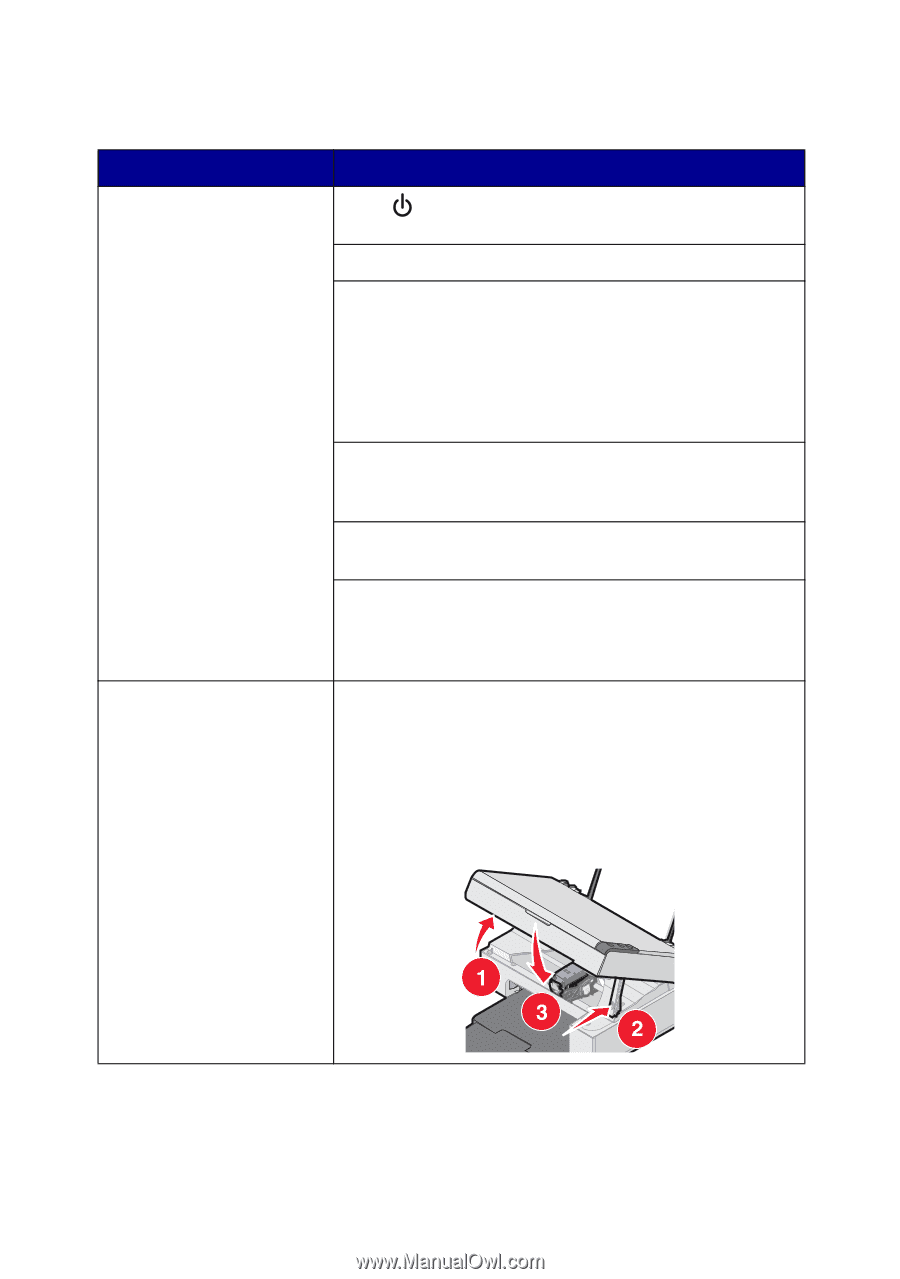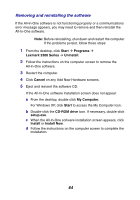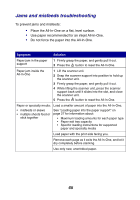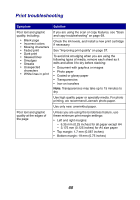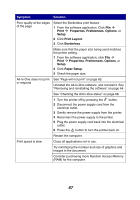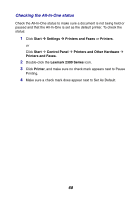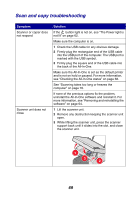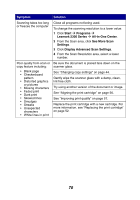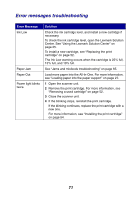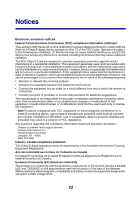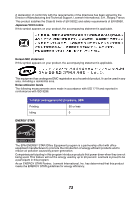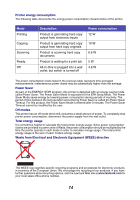Lexmark 2350 User's Guide - Page 69
Scan and copy troubleshooting - printer power cable
 |
UPC - 734646051002
View all Lexmark 2350 manuals
Add to My Manuals
Save this manual to your list of manuals |
Page 69 highlights
Scan and copy troubleshooting Symptom Scanner or copier does not respond Scanner unit does not close Solution If the button light is not on, see "The Power light is not lit" on page 62. Make sure the computer is on. 1 Check the USB cable for any obvious damage. 2 Firmly plug the rectangular end of the USB cable into the USB port of the computer. The USB port is marked with the USB symbol. 3 Firmly plug the square end of the USB cable into the back of the All-In-One. Make sure the All-In-One is set as the default printer and is not on hold or paused. For more information, see "Checking the All-In-One status" on page 68. See "Scanning takes too long or freezes the computer" on page 70. If none of the previous options fix the problem, uninstall the All-In-One software and reinstall it. For more information, see "Removing and reinstalling the software" on page 64. 1 Lift the scanner unit. 2 Remove any obstruction keeping the scanner unit open. 3 While lifting the scanner unit, press the scanner support back until it slides into the slot, and close the scanner unit. 69