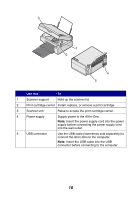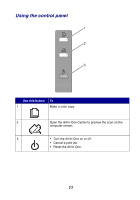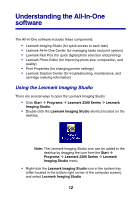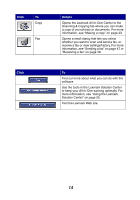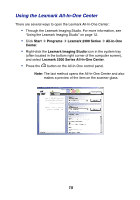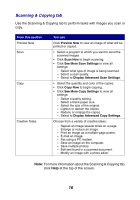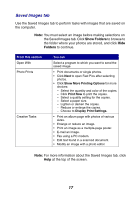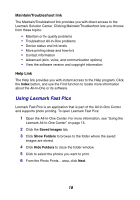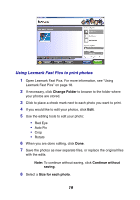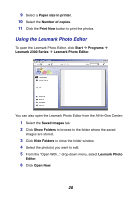Lexmark 2350 User's Guide - Page 15
Using the Lexmark All-In-One Center, Start, Programs, Lexmark 2300 Series, All-In-One, Center
 |
UPC - 734646051002
View all Lexmark 2350 manuals
Add to My Manuals
Save this manual to your list of manuals |
Page 15 highlights
Using the Lexmark All-In-One Center There are several ways to open the Lexmark All-In-One Center: • Through the Lexmark Imaging Studio. For more information, see "Using the Lexmark Imaging Studio" on page 12. • Click Start Æ Programs Æ Lexmark 2300 Series Æ All-In-One Center. • Right-click the Lexmark Imaging Studio icon in the system tray (often located in the bottom right corner of the computer screen), and select Lexmark 2300 Series All-In-One Center. • Press the button on the All-In-One control panel. Note: The last method opens the All-In-One Center and also makes a preview of the item on the scanner glass. 15
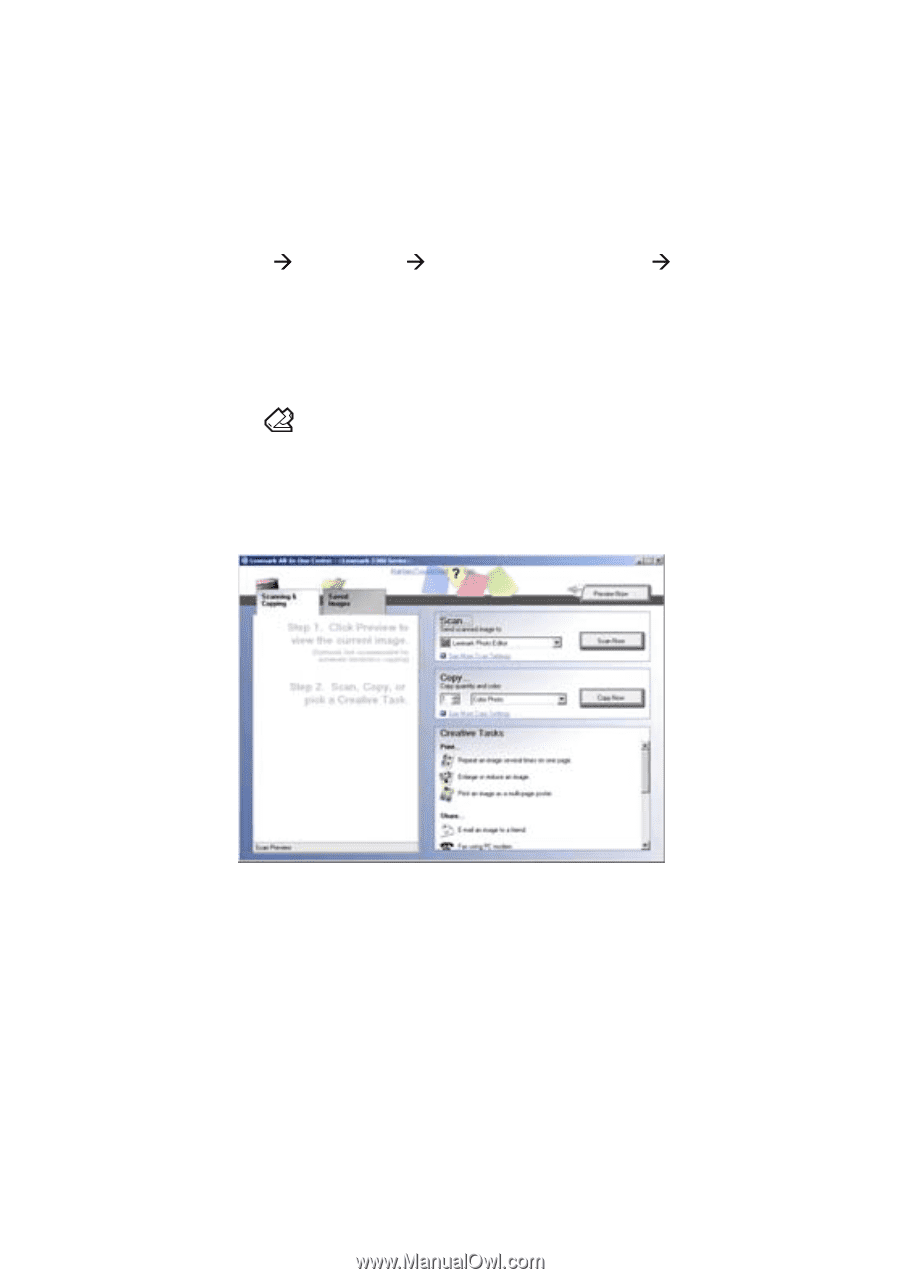
15
Using the Lexmark All-In-One Center
There are several ways to open the Lexmark All-In-One Center:
•
Through the Lexmark Imaging Studio. For more information, see
“Using the Lexmark Imaging Studio” on page 12.
•
Click
Start
Programs
Lexmark 2300 Series
All-In-One
Center
.
•
Right-click the
Lexmark Imaging Studio
icon in the system tray
(often located in the bottom right corner of the computer screen),
and select
Lexmark 2300 Series All-In-One Center
.
•
Press the
button on the All-In-One control panel.
Note:
The last method opens the All-In-One Center and also
makes a preview of the item on the scanner glass.