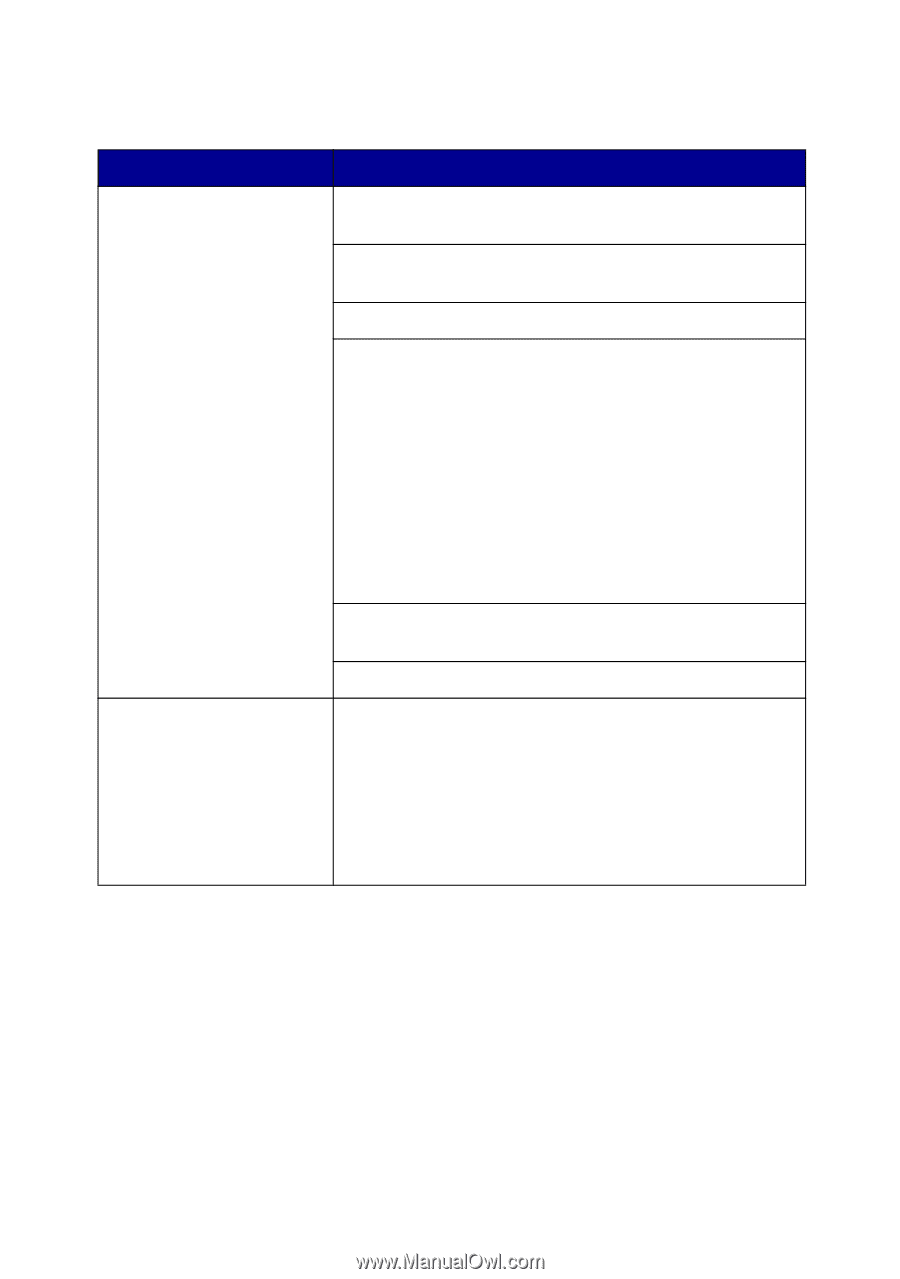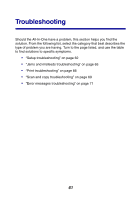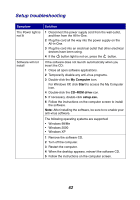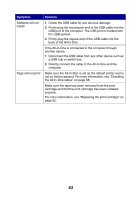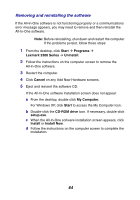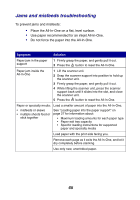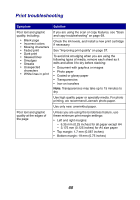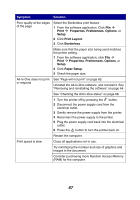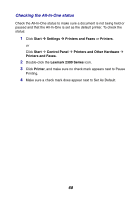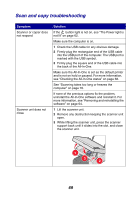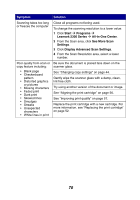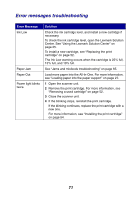Lexmark 2350 User's Guide - Page 66
Print troubleshooting
 |
UPC - 734646051002
View all Lexmark 2350 manuals
Add to My Manuals
Save this manual to your list of manuals |
Page 66 highlights
Print troubleshooting Symptom Poor text and graphic quality, including: • Blank page • Incorrect colors • Missing characters • Faded print • Dark print • Skewed lines • Smudges • Streaks • Unexpected characters • White lines in print Poor text and graphic quality at the edges of the page Solution If you are using the scan or copy features, see "Scan and copy troubleshooting" on page 69. Check the ink levels, and install a new print cartridge if necessary. See "Improving print quality" on page 57. To avoid ink smudging when you are using the following types of media, remove each sheet as it exits and allow it to dry before stacking: • Document with graphics or images • Photo paper • Coated or glossy paper • Transparencies • Iron-on transfers Note: Transparencies may take up to 15 minutes to dry. Use high quality paper or specialty media. For photo printing, we recommend Lexmark photo paper. Use only new, unwrinkled paper. Unless you are using the borderless feature, use these minimum print margin settings: • Left and right margins: - 6.35 mm (0.25 inches) for all paper except A4 - 3.175 mm (0.125 inches) for A4 size paper • Top margin: 1.7 mm (0.067 inches) • Bottom margin: 19 mm (0.75 inches) 66