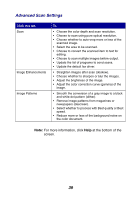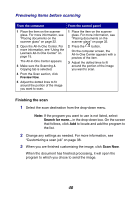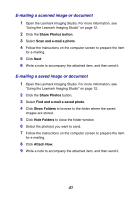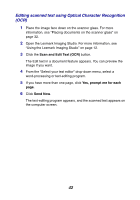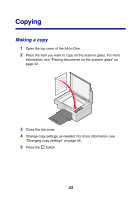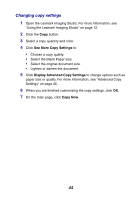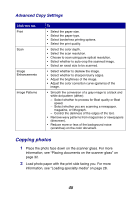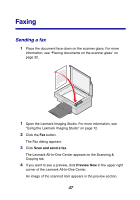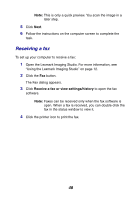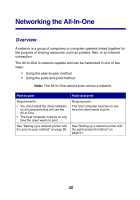Lexmark 2350 User's Guide - Page 44
Changing copy settings, See More Copy Settings, Display Advanced Copy Settings, Copy Now
 |
UPC - 734646051002
View all Lexmark 2350 manuals
Add to My Manuals
Save this manual to your list of manuals |
Page 44 highlights
Changing copy settings 1 Open the Lexmark Imaging Studio. For more information, see "Using the Lexmark Imaging Studio" on page 12. 2 Click the Copy button. 3 Select a copy quantity and color. 4 Click See More Copy Settings to: • Choose a copy quality. • Select the Blank Paper size. • Select the original document size. • Lighten or darken the document. 5 Click Display Advanced Copy Settings to change options such as paper size or quality. For more information, see "Advanced Copy Settings" on page 45. 6 When you are finished customizing the copy settings, click OK. 7 On the main page, click Copy Now. 44
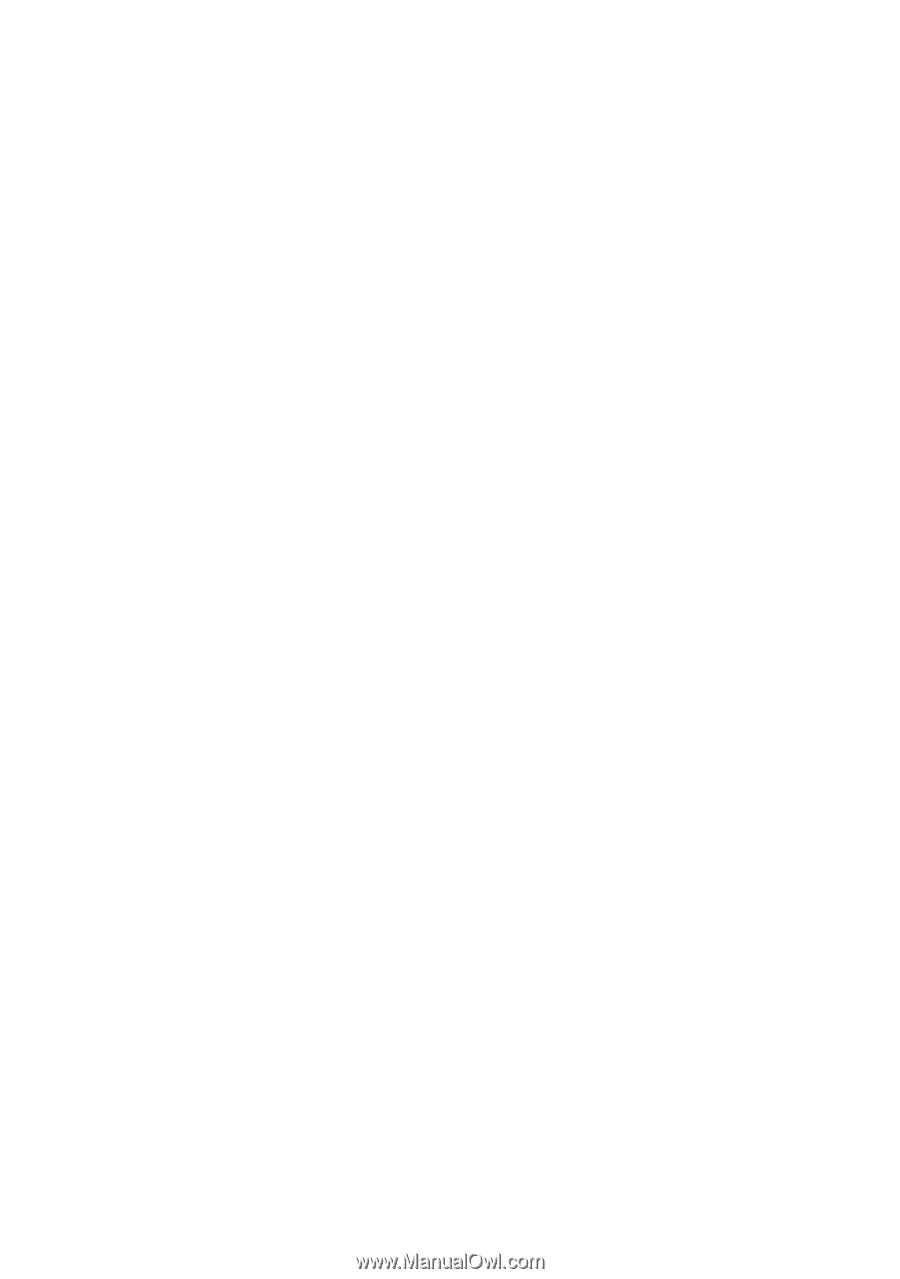
44
Changing copy settings
1
Open the Lexmark Imaging Studio. For more information, see
“Using the Lexmark Imaging Studio” on page 12.
2
Click the
Copy
button.
3
Select a copy quantity and color.
4
Click
See More Copy Settings
to:
•
Choose a copy quality.
•
Select the Blank Paper size.
•
Select the original document size.
•
Lighten or darken the document.
5
Click
Display Advanced Copy Settings
to change options such as
paper size or quality. For more information, see “Advanced Copy
Settings” on page 45.
6
When you are finished customizing the copy settings, click
OK
.
7
On the main page, click
Copy Now
.