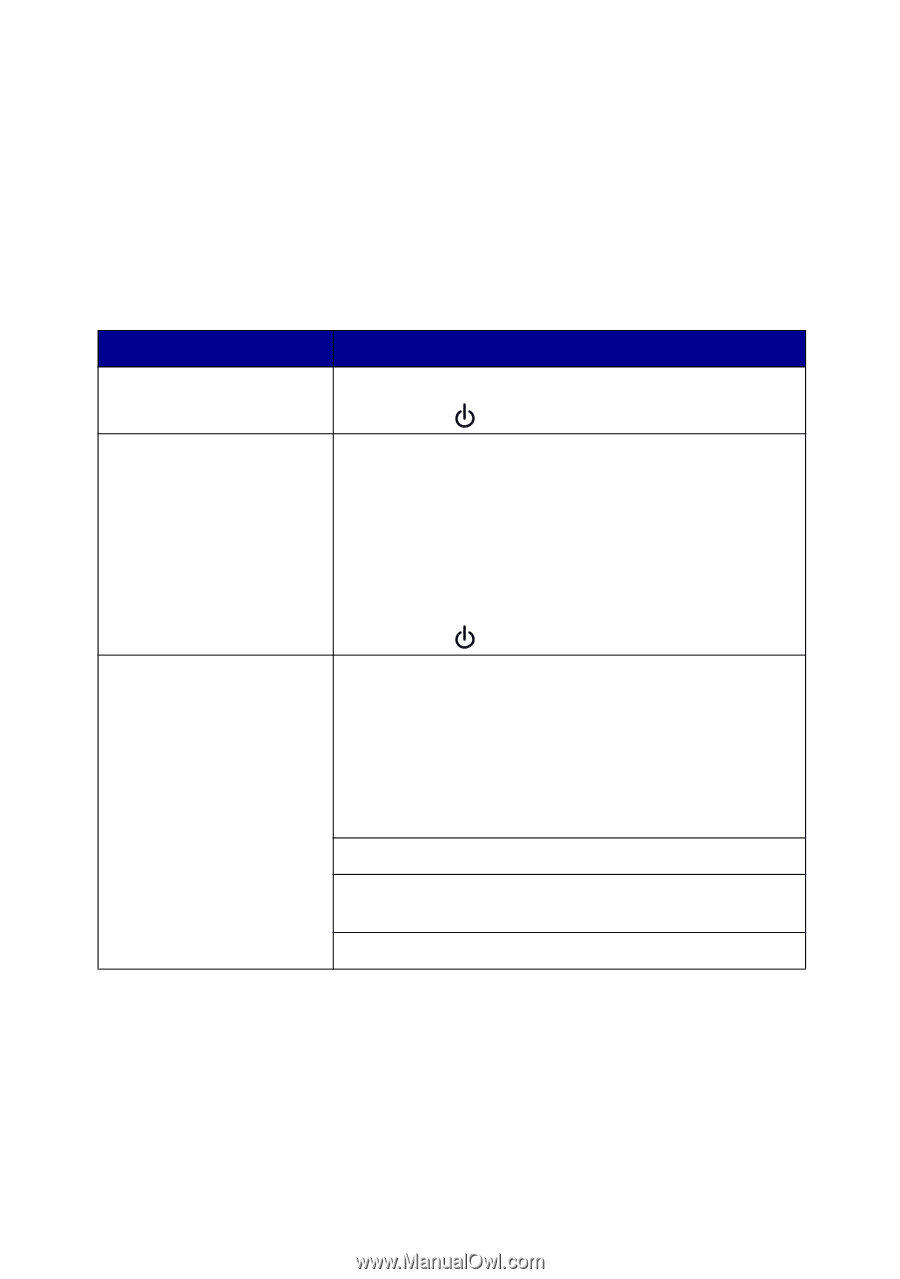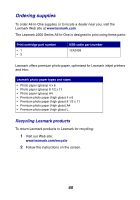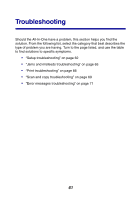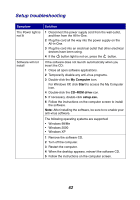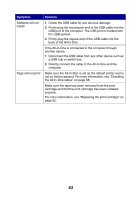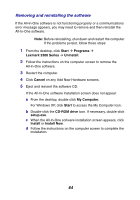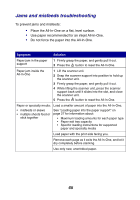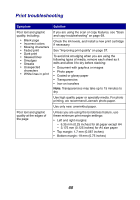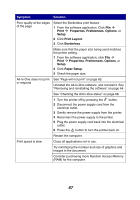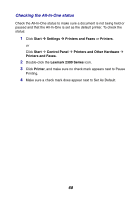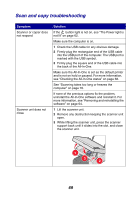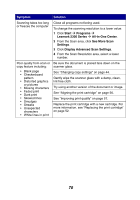Lexmark 2350 User's Guide - Page 65
Jams and misfeeds troubleshooting, Place the All-In-One on a flat, level surface.
 |
UPC - 734646051002
View all Lexmark 2350 manuals
Add to My Manuals
Save this manual to your list of manuals |
Page 65 highlights
Jams and misfeeds troubleshooting To prevent jams and misfeeds: • Place the All-In-One on a flat, level surface. • Use paper recommended for an inkjet All-In-One. • Do not force the paper into the All-In-One. Symptom Solution Paper jam in the paper support 1 Firmly grasp the paper, and gently pull it out. 2 Press the button to reset the All-In-One. Paper jam inside the All-In-One 1 Lift the scanner unit. 2 Snap the scanner support into position to hold up the scanner unit. 3 Firmly grasp the paper, and gently pull it out. 4 While lifting the scanner unit, press the scanner support back until it slides into the slot, and close the scanner unit. 5 Press the button to reset the All-In-One. Paper or specialty media: Load a smaller amount of paper into the All-In-One. • misfeeds or skews • multiple sheets feed or stick together See "Loading paper into the paper support" on page 27 for information about: • Maximum loading amounts for each paper type • Paper exit tray capacity • Specific loading instructions for supported paper and specialty media Load paper with the print side facing you. Remove each page as it exits the All-In-One, and let it dry completely before stacking. Use only new, unwrinkled paper. 65