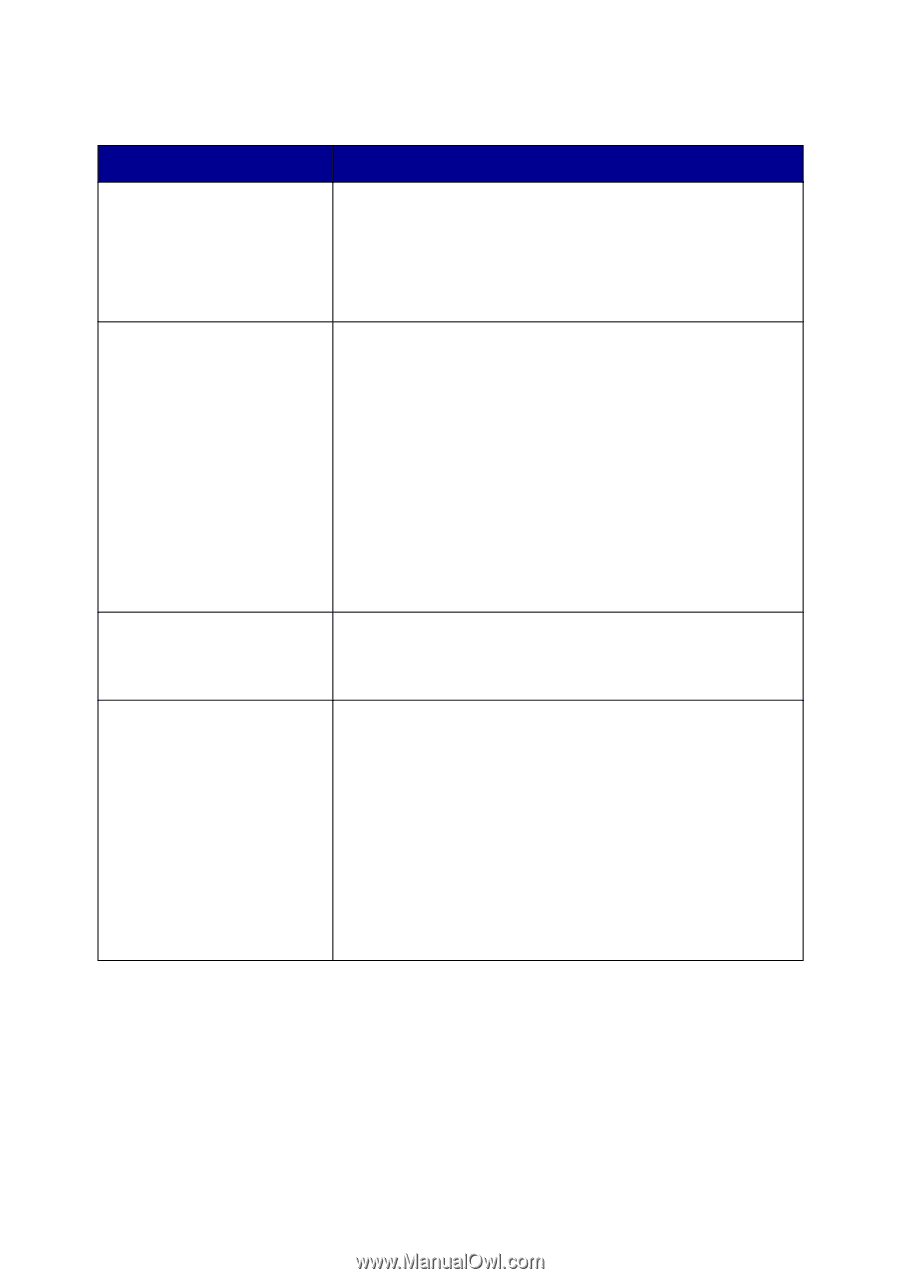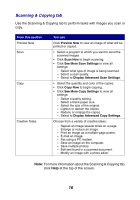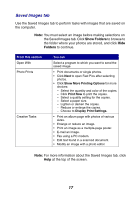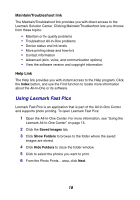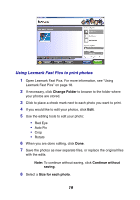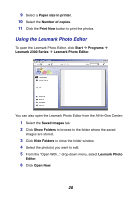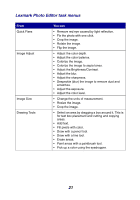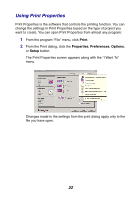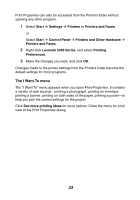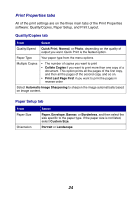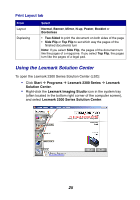Lexmark 2350 User's Guide - Page 21
Lexmark Photo Editor task menus, Adjust the Brightness/Contrast.
 |
UPC - 734646051002
View all Lexmark 2350 manuals
Add to My Manuals
Save this manual to your list of manuals |
Page 21 highlights
Lexmark Photo Editor task menus From Quick Fixes Image Adjust Image Size Drawing Tools You can • Remove red eye caused by light reflection. • Fix the photo with one click. • Crop the image. • Rotate the image. • Flip the image. • Adjust the color depth. • Adjust the color balance. • Colorize the image. • Colorize the image to sepia tones. • Adjust the Brightness/Contrast. • Adjust the blur. • Adjust the sharpness. • Despeckle (blur) the image to remove dust and scratches. • Adjust the exposure. • Adjust the color level. • Change the units of measurement. • Resize the image. • Crop the image. • Select an area by dragging a box around it. This is for text box placement and cutting and copying areas. • Add text. • Fill pixels with color. • Draw with a pencil tool. • Draw with a line tool. • Erase areas. • Paint areas with a paintbrush tool. • Pick up a color using the eyedropper. 21