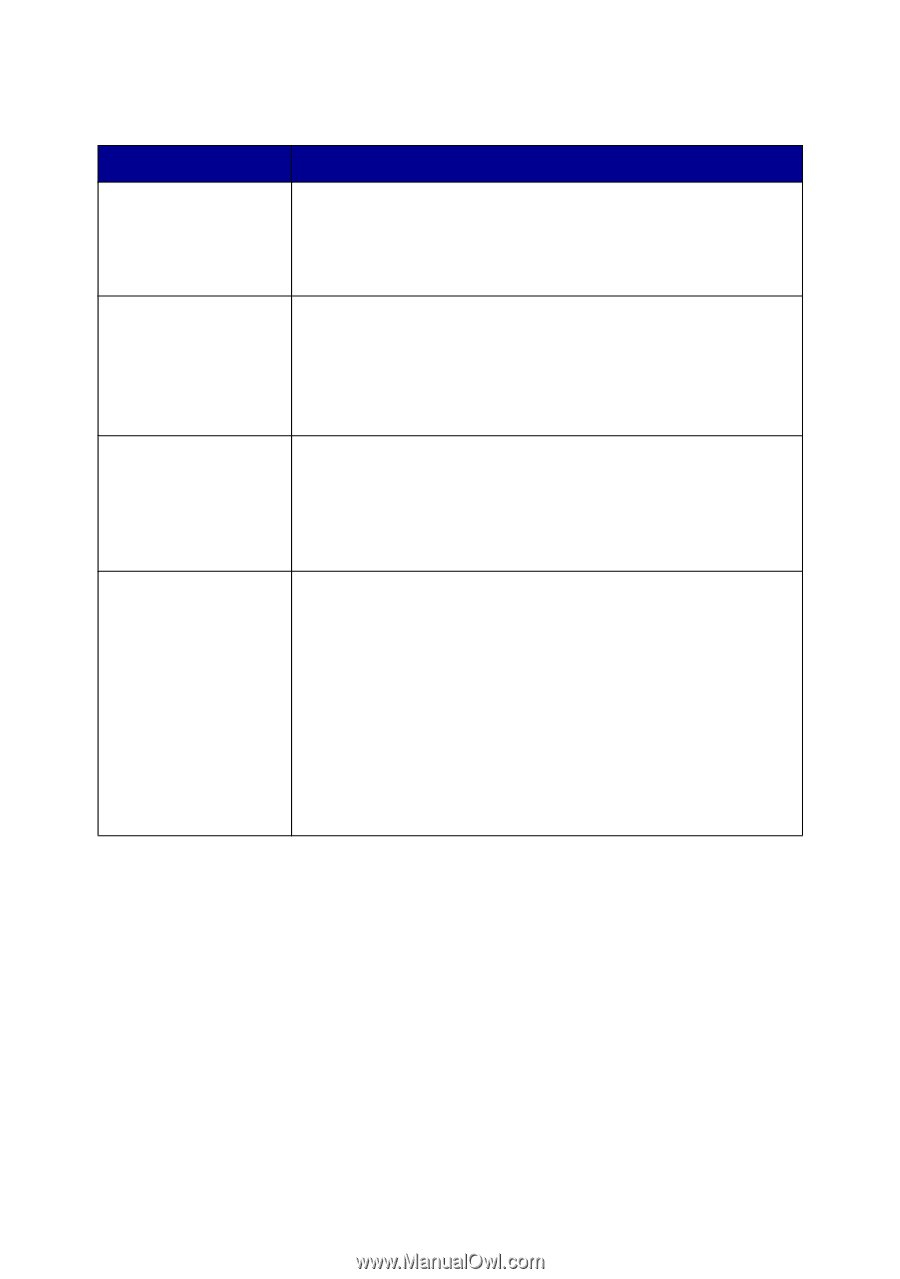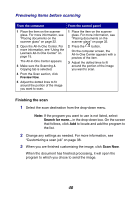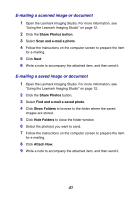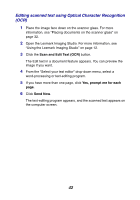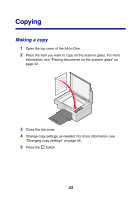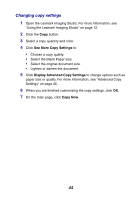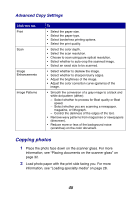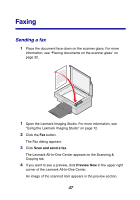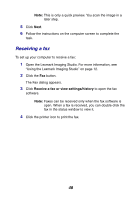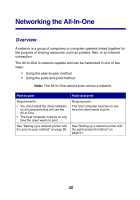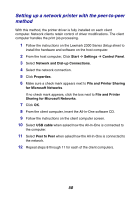Lexmark 2350 User's Guide - Page 45
Copying photos, Advanced Copy Settings
 |
UPC - 734646051002
View all Lexmark 2350 manuals
Add to My Manuals
Save this manual to your list of manuals |
Page 45 highlights
Advanced Copy Settings Click this tab Print Scan Image Enhancements Image Patterns To • Select the paper size. • Select the paper type. • Select borderless printing options. • Select the print quality. • Select the color depth. • Select the scan resolution. • Choose to scan using pure optical resolution. • Select whether to auto-crop the scanned image. • Select an exact size to be scanned. • Select whether to deskew the image. • Select whether to sharpen blurry edges. • Adjust the brightness of the image. • Adjust the color correction curve (gamma) of the image. • Smooth the conversion of a gray image to a black and white dot pattern (dither). - Select whether to process for Best quality or Best speed. - Select whether you are scanning a newspaper, magazine, or lithograph. - Control the darkness of the edges of the text. • Remove wavy patterns from magazines or newspapers (descreen). • Reduce more or less of the background noise (scratches) on the color document. Copying photos 1 Place the photo face down on the scanner glass. For more information, see "Placing documents on the scanner glass" on page 32. 2 Load photo paper with the print side facing you. For more information, see "Loading specialty media" on page 28. 45