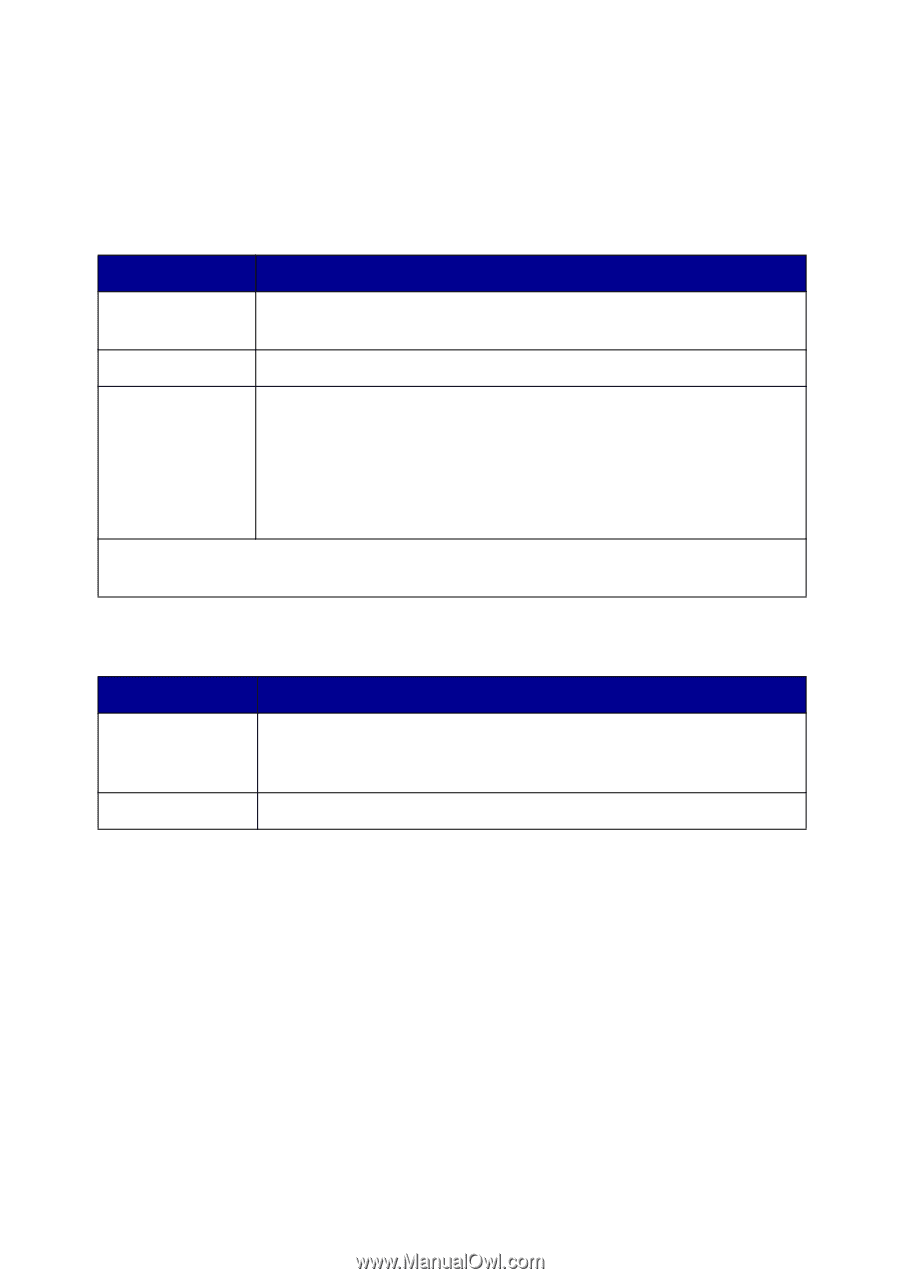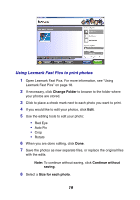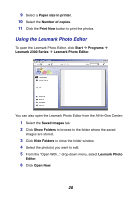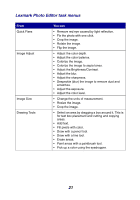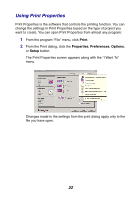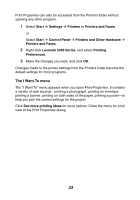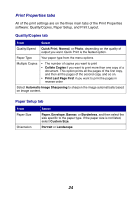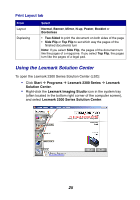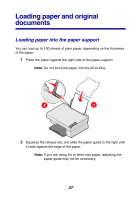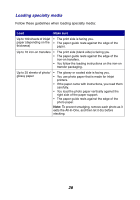Lexmark 2350 User's Guide - Page 24
Print Properties tabs, Quality/Copies tab, Paper Setup tab
 |
UPC - 734646051002
View all Lexmark 2350 manuals
Add to My Manuals
Save this manual to your list of manuals |
Page 24 highlights
Print Properties tabs All of the print settings are on the three main tabs of the Print Properties software: Quality/Copies, Paper Setup, and Print Layout. Quality/Copies tab From Select Quality/Speed Quick Print, Normal, or Photo, depending on the quality of output you want. Quick Print is the fastest option. Paper Type Your paper type from the menu options Multiple Copies • The number of copies you want to print • Collate Copies if you want to print more than one copy of a document. This option prints all the pages of the first copy, and then all the pages of the second copy, and so on. • Print Last Page First if you want to print the pages in reverse order Select Automatic Image Sharpening to sharpen the image automatically based on image content. Paper Setup tab From Paper Size Orientation Select Paper, Envelope, Banner, or Borderless, and then select the size specific to the paper type. If the paper size is not listed, select Custom Size. Portrait or Landscape 24