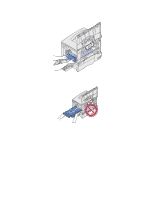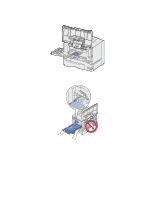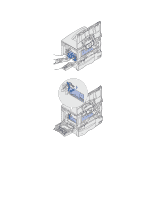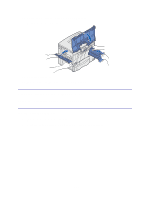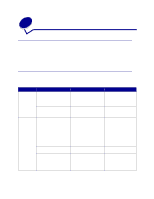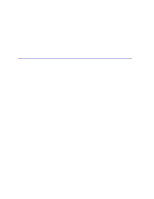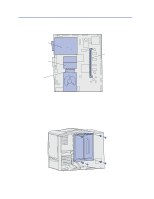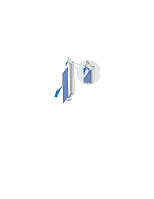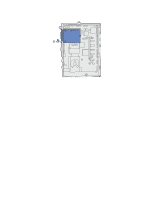Lexmark 23B0225 User Reference - Page 107
Maintenance, Determining the status of supplies, Conserving supplies
 |
UPC - 734646782265
View all Lexmark 23B0225 manuals
Add to My Manuals
Save this manual to your list of manuals |
Page 107 highlights
8 Maintenance Determining the status of supplies To determine the status of all of the consumables installed in your printer, print the menu settings page. See Printing a menu settings page for detailed instructions. One or two pages print, depending on the number of menu settings you have. Look for "Consumable Status" on the page; the percentage of life remaining for each of the items is indicated. Conserving supplies Several settings in your application software or on the display let you conserve toner and paper: Supply Setting What the setting does For more information, see... Toner Toner Darkness in the Color Menu Lets you adjust the amount of toner released on a sheet of paper. The values range from 1 (lightest setting) to 5 (darkest setting). Toner Darkness Color Saver in the Color Menu Reduces the amount of toner used to print graphics and images, while keeping text at the default toner level. Color Saver Paper and specialty media Multipage Print in the Finishing Menu Prints two or more page images on one side of a sheet. Values for Multipage Print are 2 Up, 3 Up, 4 Up, 6 Up, 9 Up, 12 Up, and 16 Up. Combined with the duplex setting, Multipage Print lets you print up to 32 pages on one sheet of paper (16 images on the front and 16 on the back). Multipage Print Duplex in the Finishing Menu Available when you attach an optional duplex unit. Duplex Use your software application or printer driver to send a Verify Print job. Use Held Jobs in the Job Menu to access your Verify Print job. Lets you examine the first copy of a multiple-copy job to be sure it is satisfactory before you print the other copies. If the job is unsatisfactory, you may cancel the job. Verify Print Canceling a print job Holding a job in the printer 107