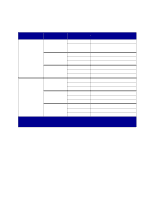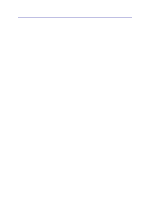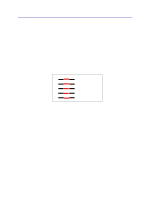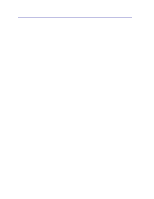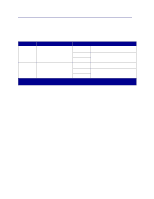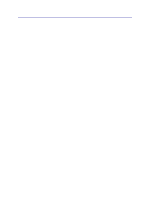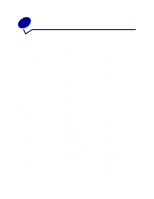Lexmark 23B0225 User Reference - Page 133
Aligning the image transfer unit, Ready, Utilities Menu, Color Alignment, Saved
 |
UPC - 734646782265
View all Lexmark 23B0225 manuals
Add to My Manuals
Save this manual to your list of manuals |
Page 133 highlights
Aligning the image transfer unit For best print quality, make sure you align the image transfer unit after replacement or if colors print too lightly. To align the image transfer unit: 1 Make sure the printer is on and the Ready message appears. 2 Press Menu until you see Utilities Menu, and then press Select. 3 Press Menu until you see Color Alignment, and then press Select. Several test pages print. 4 For each alignment group on the test pages, locate the number next to the alignment pattern that comes closest to forming a perfectly straight line. For example, in this sample group, pattern 3 comes closest to forming a straight line. 5 4 3 A ____ 2 1 It is helpful to write all twelve alignment values in the lines provided on the test pages before going on to step 5. You must select a value for all twelve settings. 5 When you see A=10 (or other number), press Menu until you find the number value you want to use, and then press Select. A Saved message briefly appears and then the next test alignment is displayed. If no changes are necessary, press Return to return to the Utilities Menu. 6 After you have completed all twelve settings, Utilities Menu appears. Press Go. The printer returns to the Ready state. 133