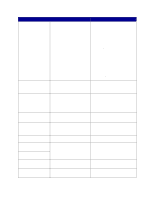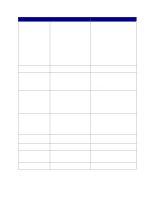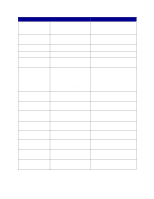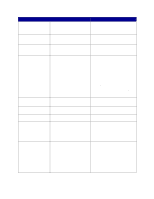Lexmark 23B0225 User Reference - Page 77
Close Tray X Door, Close Finisher Door
 |
UPC - 734646782265
View all Lexmark 23B0225 manuals
Add to My Manuals
Save this manual to your list of manuals |
Page 77 highlights
Message Canceling Fax Canceling Job Change Check Connection Clearing Job Accounting Stat Close Door Close Finisher Door Close Tray X Door Copying What this message means The printer is processing a request to cancel a fax job. The printer is processing a request to cancel the current print job. The printer is requesting that a different type of paper be loaded in one of the input sources. The specified device is either not fully connected to the printer or is experiencing a hardware failure. The printer is deleting all job statistics stored on the hard disk. What you can do Wait for the message to clear. Wait for the message to clear. See also: Canceling a print job Change the paper type in the specified source. • Press Go if the requested media is already in the input source. • Press Select to ignore the request and print on the media already in the input source. See also: Loading the trays; Setup Guide • Reestablish communication by removing the specified device and reattaching it to the printer. • Press Go to clear the message and continue printing. • In the case of a hardware failure, turn the printer off and back on. If the error recurs, turn the printer off, remove the specified device, and call for service. Wait for the message to clear. The printer front cover is open. The finisher front door is open. The 2000-sheet drawer is open. The printer is processing a copy job originating from an OptraImage™ scanner. Close the printer front cover to clear the message. Close the finisher front door to clear the message. Close the 2000-sheet drawer to clear the message. Wait for the message to clear. Defragmenting Delete All Jobs Deleting Jobs Disabling Menus The printer is defragmenting the flash memory to reclaim storage space occupied by deleted resources. The printer is requesting confirmation to delete all held jobs. The printer is deleting one or more held jobs. The printer is responding to a request to disable the menus. Wait for the message to clear. Warning: Do not turn the printer off while this message is displayed. • Press Go to continue. The printer deletes all held jobs. • Press Stop to cancel the operation. Wait for the message to clear. Wait for the message to clear. Note: While the menus are disabled, you cannot change the printer settings from the operator panel. See also: Disabling the operator panel menus 77