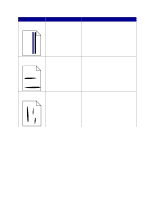Lexmark 23B0225 User Reference - Page 121
Solving printing problems, Performing Self Test, Ready, Power Saver, Setup Menu, Protect
 |
UPC - 734646782265
View all Lexmark 23B0225 manuals
Add to My Manuals
Save this manual to your list of manuals |
Page 121 highlights
Solving printing problems Symptom The operator panel display is blank or displays only diamonds. Jobs do not print. Held jobs do not print. Job takes longer than expected to print. Cause The printer self test failed. The printer is not ready to receive data. The specified output bin is full. The specified tray is empty. You are using the wrong printer driver or are printing to a file. Your MarkNet™ print server is not set up properly or is not connected properly. You are using the wrong interface cable, or the cable is not securely connected. A formatting error has occurred. The printer has insufficient memory. The printer has received invalid data. The job is too complex. Page Protect is set to On. Solution Turn the printer off, wait about 10 seconds, and turn the printer back on. Performing Self Test appears on the display. When the test is completed, the Ready message is displayed. If the messages do not appear, turn the printer off and call for service. Make sure Ready or Power Saver appears on the display before sending a job to print. Press Go to return the printer to the Ready state. Remove the stack of paper from the output bin, and then press Go. Load paper in the tray. See Loading the trays for detailed instructions. • Verify that you selected the printer driver associated with the Lexmark C760, C762. • If you are using a USB port, make sure you are running Windows 98/Me, Windows 2000, Windows XP, or Windows Server 2003 and using a Windows 98/Me, Windows 2000, Windows XP, or Windows Server 2003 compatible printer driver. Verify that you have properly configured the printer for network printing. Refer to the drivers CD or to our Lexmark Web site for information. Make sure you are using a recommended interface cable. Refer to the Setup Guide for cable specifications. • Print the job. (Only part of the job may print.) • Delete the job. • Free up additional printer memory by scrolling through the list of held jobs and deleting others you have sent to the printer. Delete the job. Reduce the complexity of your print job by eliminating the number and size of fonts, the number and complexity of images, and the number of pages in the job. Set Page Protect to Off from the Setup Menu. 1 Press Menu until you see Setup Menu, and then press Select. 2 Press Menu until you see Page Protect, and then press Select. 3 Press Menu until you see Off, and then press Select. 121