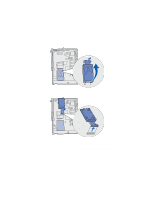Lexmark 23B0225 User Reference - Page 118
Disabling Power Saver, Performing Self Test
 |
UPC - 734646782265
View all Lexmark 23B0225 manuals
Add to My Manuals
Save this manual to your list of manuals |
Page 118 highlights
2 Press Menu until you see the menu item you need, and then press Select. An asterisk (*) appears beside the current default setting for that menu item. A value can be: - An On or Off setting. - A phrase or word that describes a setting. - A numerical value that you can increase or decrease. When you press Select, an asterisk (*) appears beside the new value to indicate that it is now the default setting. The Saved message appears, then the previous list of menu items appears on the display. Note: Some menu items have submenus. For example, if you select Paper Menu, and then select the Paper Type menu item, you must select another menu (such as Tray 1 Type) before the available values appear. 3 Press Return to go back to previous menus or menu items and set new default settings. 4 Press Go to return to the Ready message if this is the last printer setting you want to change. Note: User default settings remain in effect until you save new settings or restore the factory defaults. Disabling Power Saver Disabling Power Saver in the Setup Menu helps keep your printer ready to print without delays. 1 Press Menu until you see Setup Menu, and then press Select. 2 Press Menu until you see Power Saver, and then press Select. 3 Press Menu until you see Disabled, and then press Select. If the Disabled value is not available, first change the Energy Conserve setting to Off in the Config Menu: 1 Turn the printer off. 2 Press and hold the Select and Return buttons, and then turn the printer on. 3 Release the buttons when Performing Self Test appears on the display. When the printer self test is done, Config Menu is displayed. 4 Press Menu until you see Energy Conserve, and then press Select. 5 Press Menu until you see Off, and then press Select. Energy Conserve SAVED briefly appears, and then Config Menu is displayed. 6 Press Menu until you see Exit Config Menu, and then press Select. Activating Menu Changes briefly appears, followed by Performing Self Test. The printer returns to the Ready message. 118