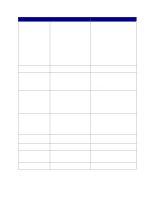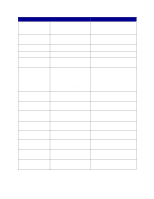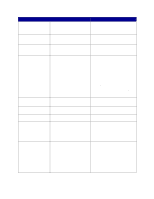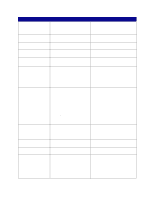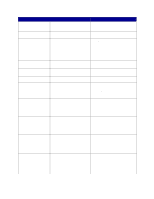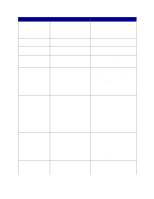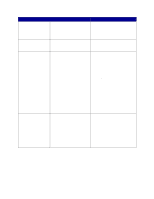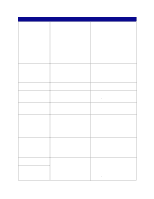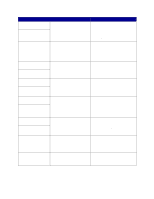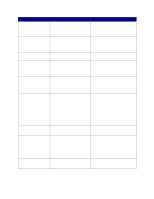Lexmark 23B0225 User Reference - Page 85
Res Save Off, > Toner Cart
 |
UPC - 734646782265
View all Lexmark 23B0225 manuals
Add to My Manuals
Save this manual to your list of manuals |
Page 85 highlights
Message 30 Toner Cart Missing 31 Defective Cartridge 32 Unsupported Cartridge 33 Calibration Error 34 Incorrect Media 34 Short Paper 35 Res Save Off Deficient Memory 36 Printer Service Required What this message means The specified toner cartridge is either missing or incorrectly installed. A defective print cartridge is installed. What you can do • Insert the toner cartridge completely into the printer. The printer automatically clears the message. • If the printer was just set up for the first time, see "Step 5: Installing Supplies" in the Setup Guide. Remove the specified print cartridge and install a new one. An unsupported print cartridge is installed. Remove the specified print cartridge and install a new one. The printer detects a calibration error for a particular color. • Press Go to continue printing. • Once printing is complete, press Menu to access the Color Menu, and select Color Adjust to recalibrate. The printer has detected a mismatch in the requested media type and the type loaded in the multipurpose feeder or any tray. See Paper and specialty media specifications on page 38 for more information. • Replace the media in the multipurpose feeder or tray with the requested media and press Go. • Press Menu to access the Busy/ Waiting Menu group, and select one of the following options: - Cancel Job - Reset Printer - Reset Active Bin - Check Supply Levels The printer has determined that the length of the paper in the source specified on the second line of the display is too short to print the formatted data. For auto-size sensing trays, this error occurs if the paper guides are not in the correct position. • Press Go to clear the message and continue printing. The printer does not automatically reprint the page that prompted the message. • Make sure the Paper Size setting in the Paper Menu is correct for the size paper you are using. If MP Feeder Size is set to Universal, make sure your paper is large enough for the formatted data. • Press Menu to open the Job Menu and cancel the current job. See also: Paper and specialty media specifications The printer lacks the memory needed to enable Resource Save. This message usually indicates too much memory is allocated for one or more of the printer link buffers. • Press Go to disable Resource Save and continue printing. • To enable Resource Save after you get this message: - Make sure the link buffers are set to Auto, and exit the menus to activate the link buffer changes. - When Ready is displayed, enable Resource Save from the Setup Menu. • Install additional memory. Background toner has prevented a calibration cycle from completing. A defective cartridge or ITU may be installed. Contact a service representative for a diagnosis. Press Go to clear the error. See also: Calling for service 85