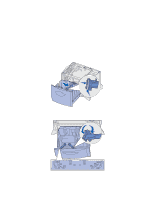Lexmark 23B0225 User Reference - Page 21
Printing, Understanding the printer operator panel, Operator panel buttons
 |
UPC - 734646782265
View all Lexmark 23B0225 manuals
Add to My Manuals
Save this manual to your list of manuals |
Page 21 highlights
3 Printing Understanding the printer operator panel The operator panel has five buttons, a display, and a light that flashes when the printer is processing a job indicated by the Busy message. Ready Display 1 Menu 2 Select 3 Return4 Go5 Stop 6 Operator panel buttons Button Go Menu Function Press Go to: • Return to the Ready state if the printer is offline (the Ready message does not appear on the display). • Exit printer menus and return to the Ready state. • Clear some operator panel messages. • Resume printing after loading paper or clearing paper jams. • Exit Power Saver. If you have changed printer settings from the operator panel menus, press Go before sending a job to print. The printer must display Ready for jobs to print. Press Menu to: • Take the printer offline (out of the Ready state) and enter the menus. When the printer is offline, press Menu to scroll through the menus and menu items. • List the menu items in the Job Menu (during Busy state). For menu items that have numerical values, such as Copies, press and hold Menu to scroll through the list of values. Release the button when the number you want appears. If you see a Menus Disabled message, you will not be able to change default settings. You can still clear messages and select items from the Job Menu when printing. When you send a job to print, change printer properties in the printer driver to select the settings you want for your job. 21