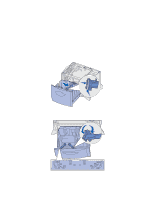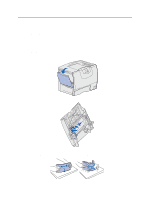Lexmark 23B0225 User Reference - Page 23
Canceling a print job, From the printer operator panel, From the Windows taskbar
 |
UPC - 734646782265
View all Lexmark 23B0225 manuals
Add to My Manuals
Save this manual to your list of manuals |
Page 23 highlights
Canceling a print job From the printer operator panel If the job you want to cancel is printing, and Busy appears on the display: 1 Press Menu until you see Job Menu, and then press Select. 2 Press Menu until you see Cancel Job, and then press Select. From the Windows taskbar When you send a job to print, a small printer icon appears in the right corner of the taskbar. 1 Double-click the printer icon. A list of print jobs appears. 2 Select the job you want to cancel. 3 Press Delete on your keyboard. From a Windows desktop 1 Minimize all programs to reveal the contents of the desktop. 2 Double-click My Computer. 3 Double-click Printers. A list of available printers appears. 4 Double-click the printer you selected when you sent the job. A list of print jobs appears. 5 Select the job you want to cancel. 6 Press Delete on your keyboard. From a Macintosh computer When you send a job to print, the icon for your selected printer appears on the desktop. 1 Double-click the printer icon on your desktop. A list of print jobs appears. 2 Press Control and click the print job you want to cancel. 3 Select Stop Queue from the pop-up menu that appears. 23