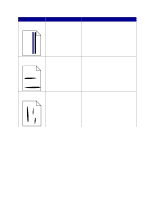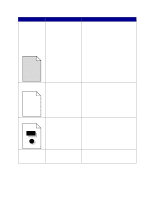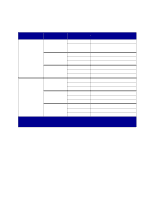Lexmark 23B0225 User Reference - Page 126
Print irregularities, Print too light, Print too dark, Transparency print, quality is poor
 |
UPC - 734646782265
View all Lexmark 23B0225 manuals
Add to My Manuals
Save this manual to your list of manuals |
Page 126 highlights
Symptom Print irregularities ABCDE ABCDE ABCDE Cause • Paper has absorbed moisture due to high humidity. • You are using paper that does not meet the printer specifications. • The image transfer unit and transfer roller are worn or defective. • The fuser is worn or defective. Solution • Load paper from a fresh package in the paper tray. • Avoid textured paper with rough finishes. • Make sure the printer paper type, paper texture, and paper weight settings match the type of paper you are using. • Replace the image transfer unit and transfer roller. • Replace the fuser. Print too light • The Toner Darkness setting is too light. • You are using paper that does not meet the printer specifications. • The print cartridges are low on toner. • The print cartridges are defective or have been installed in more than one printer. • Select a different Toner Darkness setting from the printer driver before sending the job to print. • Perform a Color Adjust in the Utilities Menu. • Load paper from a new package. • Avoid textured paper with rough finishes. • Make sure the paper you load in the trays is not damp. • Make sure the printer paper type, paper texture, and paper weight settings match the type of paper you are using. • Replace the print cartridges. Print too dark • The Toner Darkness setting is too dark. • The print cartridges are defective. • Select a different Toner Darkness setting from the printer driver before sending the job to print. • Replace the print cartridges. Transparency print quality is poor (Print has inappropriate light or dark spots, toner is smeared, horizontal or vertical light bands appear, or color does not project.) • You are using transparencies that do not meet the printer specifications. • The Paper Type setting for the tray you are using is set to something other than transparency. • Use only transparencies recommended by the printer's manufacturer. • Make sure the Paper Type setting is set to Transparency. Toner specks • The print cartridges are defective. • The transfer roller is worn or defective. • The image transfer unit is worn or defective. • The fuser is worn or defective. • Toner is in the paper path. • Replace the print cartridges. • Replace the transfer roller. • Replace the image transfer unit. • Replace the fuser. • Call for service. 126