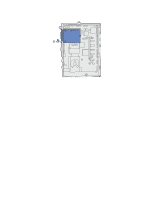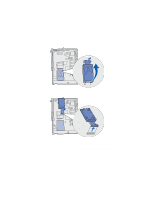Lexmark 23B0225 User Reference - Page 117
Printing a menu settings Changing menu settings, Ready, Utilities Menu, Print Menus
 |
UPC - 734646782265
View all Lexmark 23B0225 manuals
Add to My Manuals
Save this manual to your list of manuals |
Page 117 highlights
Once you have checked each of these possibilities, turn the printer off and back on. This often fixes the problem. Printing a menu settings page Print the menu settings page to review the printer settings and to verify that printer options are installed correctly. Note: See Understanding the printer operator panel to identify the display and operator panel buttons if you need help. 1 Make sure the printer is on and the Ready message appears. 2 Press Menu until you see Utilities Menu, and then press Select. 3 Press Menu until you see Print Menus, and then press Select to print the page. The message Printing Menus is displayed. Note: If any other message appears when you print this page, see Understanding printer messages for more information. 4 Verify that the options you installed are correctly listed under "Installed Features." If an option you installed is not listed, turn the printer off, unplug the power cord, and reinstall the option. 5 Verify the amount of memory installed is correctly listed under "Printer Information." 6 Verify that the paper trays are configured for the sizes and types of paper you loaded. Changing menu settings You can use the operator panel to change printer menu settings and customize your printer to meet your specific needs. Note: Changes to specific print jobs made from a software application override the settings made from the operator panel. See the menu map for a list of the menus and their menu items. To select a new value: 1 Press Menu until you see the menu you need, and then press Select. The menu opens and the first menu item in the menu appears on the second line of the display. 117