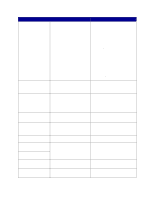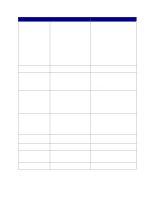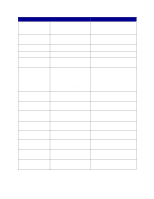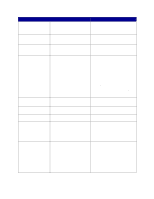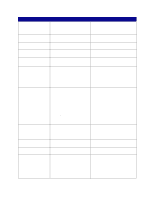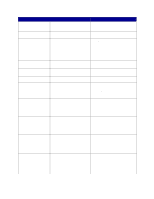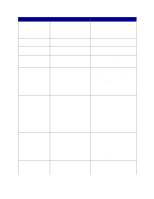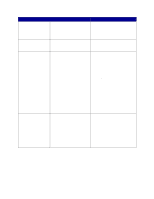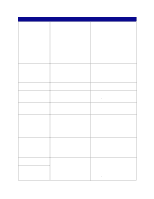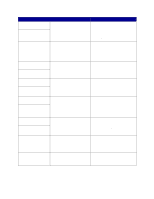Lexmark 23B0225 User Reference - Page 83
Resetting Fuser Cnt, Restore Held Jobs.
 |
UPC - 734646782265
View all Lexmark 23B0225 manuals
Add to My Manuals
Save this manual to your list of manuals |
Page 83 highlights
Message What this message means What you can do Remove Cartridge and The packing material has not been ITU Packaging removed from the cartridges and the image transfer unit belt. Remove all packing material from inside the printer. See also: "Step 5: Installing Supplies" in the Setup Guide Remove Paper The specified output bin, or bins, is full. Remove the stack of paper from the specified bin(s) to clear the message. Resetting Active Bin The printer is resetting to the active bin Wait for the message to clear. in a linked set of bins. Resetting Fuser Cnt Value The printer is resetting the counter that Wait for the message to clear. tracks wear on the fuser. Resetting the Printer The printer is resetting to the current default settings. Any active print jobs are canceled. Wait for the message to clear. See also: Changing menu settings Restore Held Jobs. Go/Stop? Someone reset the printer or turned it on, and the printer detects Print and Hold jobs stored on the hard disk. • Press Go. All Print and Hold jobs on the hard disk are restored to printer memory. • Press Return or Stop. No Print and Hold jobs are restored to printer memory. The printer returns to the Ready state. See also: Holding a job in the printer Restoring Factory Defaults The printer is restoring the factory default printer settings. When factory default settings are restored: • All downloaded resources (fonts, macros, symbol sets) in the printer memory are deleted. • All menu settings return to the factory default setting except: - The Display Language setting in the Setup Menu. - All settings in the Parallel Menu, Serial Menu, Network Menu, USB Menu, and Fax Menu. Wait for the message to clear. See also: Restoring factory default settings Restoring Held Job xxx/yyy The printer is restoring held jobs from • Wait for the message to clear. the hard disk. • Select the Abort Restore menu item in Note: xxx represents the number of the Job Menu. the job being restored. yyy represents See also: Holding a job in the printer the total number of jobs to be restored. Restoring Held Jobs The printer is restoring held jobs from Wait for the message to clear. the hard disk. See also: Holding a job in the printer Serial A serial interface is the active communication link. Wait for the message to clear. Setup Required Press Go • When you unpacked the printer, you left a piece of packing material inside. Remove all packing material from inside the printer. After pressing Go, you may see the message, "Remove Cartridge and ITU Packaging." See also: Remove Cartridge and ITU Packaging; "Step 5: Installing Supplies" in the Setup Guide. 83