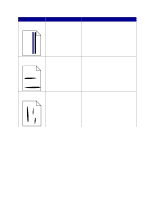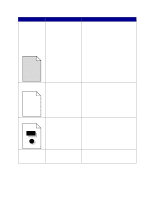Lexmark 23B0225 User Reference - Page 122
Solving mailbox problems, Paper Size, Paper Menu, Collation, Finishing Menu, Print Timeout, Setup Menu
 |
UPC - 734646782265
View all Lexmark 23B0225 manuals
Add to My Manuals
Save this manual to your list of manuals |
Page 122 highlights
Symptom Job prints from the wrong tray or on the wrong paper or specialty media. Incorrect characters print. Tray linking does not work. Large jobs do not collate. Unexpected page breaks occur. Cause Solution The operator panel menu Make sure the Paper Size and Paper Type specified on the settings do not match the operator panel and in the printer driver are correct for the job media loaded in the tray. you are printing. You are using an incompatible parallel cable. The printer is in Hex Trace mode. Tray linking is not configured properly. Collate is not set to On. The job is too complex. The printer does not have enough memory. The job has timed out. If you are using a parallel interface, make sure you are using an IEEE 1284-compliant parallel cable. We recommend Lexmark part number 1329605 (10 ft) or 1427498 (20 ft) for the standard parallel port. If Ready Hex appears on the display, you must exit Hex Trace mode before you can print your job. Turn the printer off and back on to exit Hex Trace mode. To configure the linked trays: • Make sure the Tray x Type value in the Paper Type menu item in the Paper Menu is the same for all linked trays. • Make sure the Tray x Size value in the Paper Size menu item in the Paper Menu is the same for all linked trays. Set Collation to On in the Finishing Menu or through the printer driver. Note: Setting Collation to Off in the driver overrides the setting in the Finishing Menu. Reduce the complexity of the print job by eliminating the number and size of fonts, the number and complexity of images, and the number of pages in the job. Add printer memory or an optional hard disk. Refer to the Setup Guide for information on selecting memory options to install. Set Print Timeout to a higher value from the Setup Menu. Solving mailbox problems Symptom Paper jams before reaching the mailbox. Cause The mailbox and the printer are misaligned. The mailbox is not connected properly. Solution Realign the mailbox and the printer. Refer to the Setup Guide for instructions. See Clearing mailbox or output expander jams (Area M) for more information. Check the electrical connection. Refer to the Setup Guide for instructions on connecting the mailbox to the printer. 122