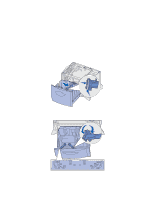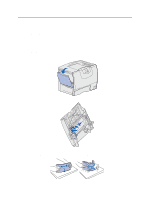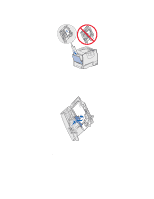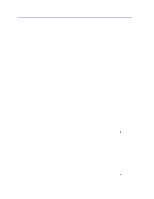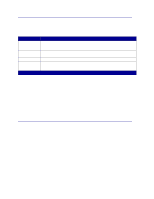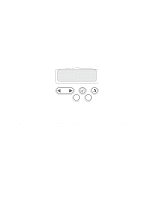Lexmark 23B0225 User Reference - Page 30
Printing on specialty media (transparencies, labels, other), Windows, Mac OS 8.6–9.x
 |
UPC - 734646782265
View all Lexmark 23B0225 manuals
Add to My Manuals
Save this manual to your list of manuals |
Page 30 highlights
Printing on specialty media (transparencies, labels, other) Follow these instructions when you want to print on media such as transparencies, card stock, glossy paper, labels, or envelopes. 1 Load the media as specified for the tray you are using. For help, see any of the following: - Loading the trays - Loading the multipurpose feeder 2 From the printer operator panel, set the Paper Type and Paper Size according to the media you loaded. If the type of the media you are loading is the same as the media previously loaded, you do not need to change the Paper Type setting. Note: Paper Size cannot be adjusted when auto size sensing is enabled. Auto size sensing is enabled by default for printer trays, but is not available for the multipurpose feeder. To change a Paper Type or Paper Size setting: a Press Menu until you see Paper Menu, and then press Select. b Press Menu until you see Paper Type (or Paper Size), and then press Select. Tray 1 Type (or Tray 1 Size) appears on the second line of the display. c Press Select if you want to change the Tray 1 Type (or Tray 1 Size) setting, or press Menu to scroll to another source. d Press Menu to scroll through a list of possible paper types (or sizes). e When you see the correct paper type (or size), press Select to save the type as the default. f Press Go to return the printer to the Ready state. 3 From the computer software application, set the paper type, size, and source according to the media you loaded. Windows a In your word processor, spreadsheet, browser, or other application, select File Print. b Click Properties (or Options, Printer, or Setup, depending on the application) to view the printer driver settings. c Select the tray containing the specialty media from the Form Source list box. d Select your media type (transparencies, envelopes, and so on) from the Media Type list box. e Select the size of the specialty media from the Form Type list box. f Click OK, and then send your print job as usual. Mac OS 8.6-9.x a In your word processor, spreadsheet, browser, or other application, select File Page Setup. 30