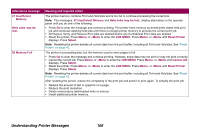Lexmark Optra T616 Administrator's Guide (1.4 MB) - Page 101
Waiting, Collation, Menu>, <Menu, JOB MENU, Print Buffer, Select, Not Ready, Cancel Job, Reset
 |
View all Lexmark Optra T616 manuals
Add to My Manuals
Save this manual to your list of manuals |
Page 101 highlights
Status message Waiting Meaning and allowed action Waiting displays when one of the following occurs: • The printer has received a page of data to print, but is waiting for an End of Job command, Form Feed command, or for additional data. Waiting displays until the Print Timeout occurs or additional data is received. • Collation is set to On, but the print job has not been canceled. Termination of the print job is required before page collated copies print. The printer language displays on line 1 to the right of the Waiting message. • Print the contents of the buffer. Press Go, Menu>, or or or or or or or or

101
Understanding Printer Messages
Waiting
Waiting
displays when one of the following occurs:
•
The printer has received a page of data to print, but is waiting for an End of Job command, Form Feed command, or
for additional data.
Waiting
displays until the Print Timeout occurs or additional data is received.
•
Collation
is set to
On
, but the print job has not been canceled. Termination of the print job is required before page
collated copies print.
The printer language displays on line 1 to the right of the
Waiting
message.
•
Print the contents of the buffer. Press
Go
,
Menu>
, or
<Menu
to enter the
JOB MENU
. Press
Menu>
or
<Menu
until
Print Buffer
displays. Press
Select
. See
“
Print Buffer
”
on page 43
.
•
Press
Stop
to take the printer out of
Waiting
.
Not Ready
displays. Press
Go
to return to
Waiting
.
•
Cancel the current job. Press
Menu>
or
<Menu
to enter the
JOB MENU
. Press
Menu>
or
<Menu
until
Cancel Job
displays. Press
Select
.
•
Reset the printer. Press
Menu>
or
<Menu
to enter the
JOB MENU
.
Press
Menu>
or
<Menu
until
Reset Printer
displays. Press
Select
.
•
Reset the active bin. Press
Menu>
or
<Menu
to enter the
JOB MENU
.
Press
Menu>
or
<Menu
until
Reset Active
Bin
displays. Press
Select
.
Note:
Resetting the printer deletes all current data from the print buffer, including all
Print and Hold
jobs. See
“
Reset
Printer
”
on page 43
.
Status message
Meaning and allowed action