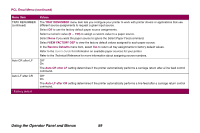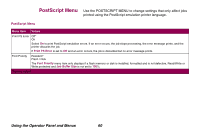Lexmark Optra T616 Administrator's Guide (1.4 MB) - Page 57
Orientation, Portrait, Landscape, Lines per Lines, per Paper Size
 |
View all Lexmark Optra T616 manuals
Add to My Manuals
Save this manual to your list of manuals |
Page 57 highlights
PCL Emul Menu (continued) Menu item Orientation Values Portrait* Landscape The Orientation setting determines how the printing is oriented on the page. Select Portrait to run the printing parallel to the short edge of the print material. This is PORTRAIT orientation. This is PORTRAIT orientation. Lines per Page * Factory default Select Landscape to run the printing parallel to the long edge of the print material. This is LANDSCAPE orientation. This is LANDSCAPE orientation. 1...255 60* (Country specific) 64* (Country specific) Use the Lines per Page menu item to change the number of lines that print on each page. The setting can range from 1 to 255 lines per page. The printer sets the amount of space between each line (vertical line spacing) based on the Lines per Page, Paper Size, and Orientation settings. Select the correct PAPER SIZE and Orientation before setting Lines per Page. Using the Operator Panel and Menus 57