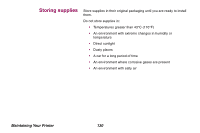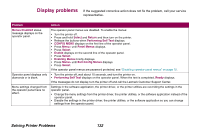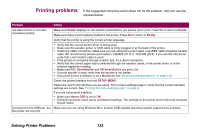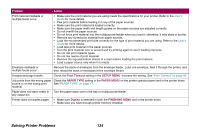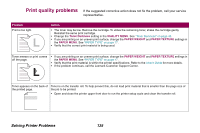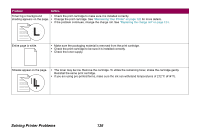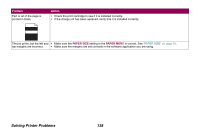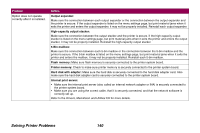Lexmark Optra T616 Administrator's Guide (1.4 MB) - Page 135
Print quality problems
 |
View all Lexmark Optra T616 manuals
Add to My Manuals
Save this manual to your list of manuals |
Page 135 highlights
Print quality problems If the suggested corrective action does not fix the problem, call your service representative. Problem Print is too light. Action • The toner may be low. Remove the cartridge. To utilize the remaining toner, shake the cartridge gently. Reinstall the same print cartridge. • Change the Toner Darkness setting in the QUALITY MENU. See "Toner Darkness" on page 45. • If you are printing on an uneven print surface, change the PAPER WEIGHT and PAPER TEXTURE settings in the PAPER MENU. See "PAPER TYPE" on page 17. • Verify that the correct print material is being used. Toner smears or print comes off the page. • If you are printing on an uneven print surface, change the PAPER WEIGHT and PAPER TEXTURE settings in the PAPER MENU. See "PAPER TYPE" on page 17. • Verify that the print material is within the printer specifications. Refer to the User's Guide for more details. • If the problem continues, call the Lexmark Customer Support Center. Toner appears on the back of Toner is on the transfer roll. To help prevent this, do not load print material that is smaller than the page size of the printed page. the job to be printed. • Open and close the printer upper front door to run the printer setup cycle and clean the transfer roll. Solving Printer Problems 135