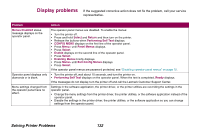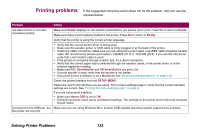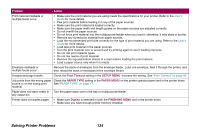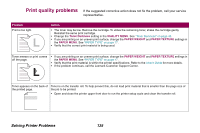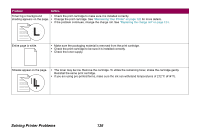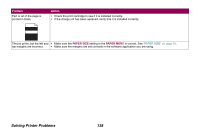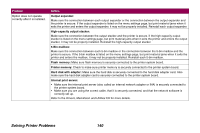Lexmark Optra T616 Administrator's Guide (1.4 MB) - Page 137
Toner Darkness, QUALITY MENU, Print Resolution, uneven edges.
 |
View all Lexmark Optra T616 manuals
Add to My Manuals
Save this manual to your list of manuals |
Page 137 highlights
Problem Printing is too dark. Action Change the Toner Darkness setting in the QUALITY MENU. See "Toner Darkness" on page 45. Note: Macintosh users should make sure the lines per inch (lpi) setting is not set too high in the software application. Characters have jagged or uneven edges. • Change the Print Resolution setting in the QUALITY MENU to 600 dpi or 1200 dpi. See "Print Resolution" on page 44. • Turn PQET in the QUALITY MENU to On. See "PQET" on page 45. • If you are using downloaded fonts, verify that the fonts are supported by the printer, the host computer, and the software application. Image quality is poor. Resolution was automatically reduced. Reduce the complexity of the print job or add additional printer memory. See "Res Reduced" on page 100. Solving Printer Problems 137