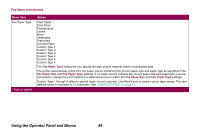Lexmark Optra T616 Administrator's Guide (1.4 MB) - Page 87
Resource Save, Fax Buffer, Job Buffering, Disabled, Defective Disk
 |
View all Lexmark Optra T616 manuals
Add to My Manuals
Save this manual to your list of manuals |
Page 87 highlights
Fax Menu (continued) Menu item Fax Buffer Job Buffering * Factory default Values Disabled Auto* 105K to max size allowed You can configure the size of the fax buffer to meet the requirements of your system. If the limited size of the input buffer is preventing you from receiving fax data, you may want to increase the fax buffer size. The maximum size depends on the amount of memory in your printer, the size of the other link buffers and whether the Resource Save setting is set to On or Off. To maximize the range for the Fax Buffer size, you can disable or reduce the size of the parallel, network, infrared, LocalTalk, and USB buffers. Choose Auto to let the printer calculate a buffer size proportional to the total amount of available printer memory. In most cases, Auto is the recommended setting. Note: Changing the Fax Buffer setting automatically resets the printer. Off* On Job Buffering lets you delay processing of a print job. The job is temporarily stored on a hard disk before being printed, usually freeing the host computer while the job prints. The Job Buffering menu item only displays if the installed hard disk is formatted and is not defective, Read/Write or Write protected, and if Job Buffer Size is not set to Disabled. 61 Defective Disk may display when the printer is turned on, or during disk format and write operations. See "61 Defective Disk" on page 112. If Job Buffering is set to On, print jobs are buffered to the hard disk. If Job Buffering is set to Off, print jobs are not buffered. Note: Changing the Job Buffering setting automatically resets the printer. Using the Operator Panel and Menus 87