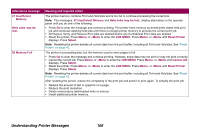Lexmark Optra T616 Administrator's Guide (1.4 MB) - Page 104
Attendance messages, The following messages are listed in numerical order.
 |
View all Lexmark Optra T616 manuals
Add to My Manuals
Save this manual to your list of manuals |
Page 104 highlights
Attendance messages The following messages are listed in numerical order. For paper jam errors, the entire paper path must be cleared of print material before you can continue printing. Refer to the User's Guide for detailed information. Attendance message 31 Defective Print Cartridge 32 Unsupported Print Cartridge 34 Short Paper Meaning and required action A defective print cartridge is installed. Open the upper front door, remove the print cartridge, and install another print cartridge. An unsupported print cartridge is installed. Open the upper front door, remove the print cartridge, and install an appropriate print cartridge. The printer determines the paper length is too short to print the formatted data. This occurs when the printer does not know the actual paper size loaded in tray. For auto-size sensing trays, this error occurs if the paper stop is not in the correct position. This message also displays if you select Universal as a Paper Size setting and use print material too short for the page format. • Press Go to clear the message and continue printing. • Make sure the Paper Size setting in the PAPER MENU is correct for the size print material you are using. If MP Feeder Size is set to Universal, make sure your print material is large enough. • Cancel the current job. Press Menu> or or or or