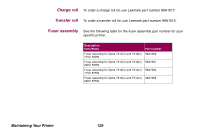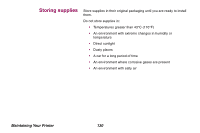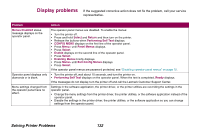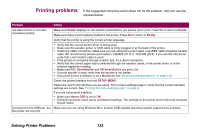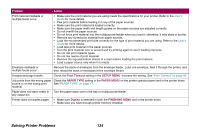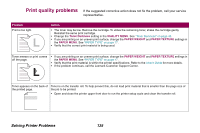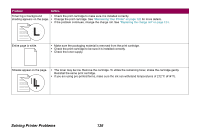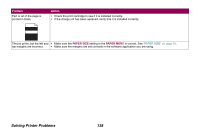Lexmark Optra T616 Administrator's Guide (1.4 MB) - Page 134
Print Timeout, SETUP MENU, PAPER TYPE, PAPER MENU, Duplex, FINISHING MENU, Problem, Action
 |
View all Lexmark Optra T616 manuals
Add to My Manuals
Save this manual to your list of manuals |
Page 134 highlights
Problem Action Print material misfeeds or multiple feeds occur. • Make sure the print material you are using meets the specifications for your printer. Refer to the User's Guide for more details. • Flex print material before loading it in any of the paper sources. • Make sure the print material is loaded correctly. • Make sure the paper width and length guides on the paper sources are adjusted correctly. • Do not overfill the paper sources. • Do not force print material into the multipurpose feeder when you load it; otherwise, it may skew or buckle. • Remove any curled print material from paper sources. • Load the recommended print side correctly for the type of print material you are using. Refer to the User's Guide for more details. • Load less print material in the paper sources. • Turn the print material over or around and try printing again to see if feeding improves. • Do not mix print material types. • Do not mix reams of print material. • Remove the top and bottom sheets of a ream before loading the print material. • Load a paper source only when it is empty. Envelope misfeeds or multiple feeds occur. Remove the stack of envelopes from the envelope feeder. Load one envelope, feed it through the printer, and then reload the stack of envelopes in the envelope feeder. Unexpected page breaks. Check the Print Timeout setting in the SETUP MENU. Increase the setting. See "Print Timeout" on page 49. Job prints from the wrong paper Check the PAPER TYPE setting in the PAPER MENU on the printer operator panel and in the printer driver. source or on the wrong print See "PAPER TYPE" on page 17. material. Paper does not stack neatly in Turn the paper stack over in the tray or multipurpose feeder. any output bin. Printer does not duplex pages. • Make sure Duplex is selected in both the FINISHING MENU and in the printer driver. • Make sure you have enough printer memory installed. Solving Printer Problems 134