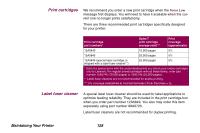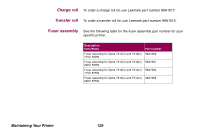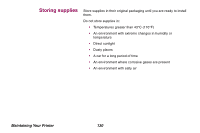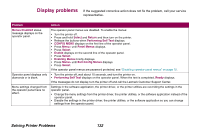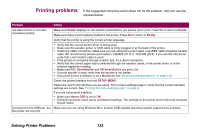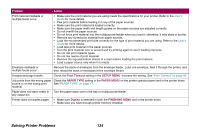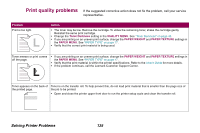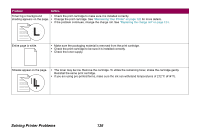Lexmark Optra T616 Administrator's Guide (1.4 MB) - Page 132
Display problems, Menus Disabled, Select, Return, Performing Self Test, CONFIG, Menu>, Panel, Menus
 |
View all Lexmark Optra T616 manuals
Add to My Manuals
Save this manual to your list of manuals |
Page 132 highlights
Display problems If the suggested corrective action does not fix the problem, call your service representative. Problem Menus Disabled status message displays on the operator panel. Operator panel displays only diamonds or is blank. Menu settings changed from the operator panel have no effect. Action The operator panel menus are disabled. To enable the menus: • Turn the printer off. • Press and hold Select and Return and then turn on the printer. • Release the buttons when Performing Self Test displays. • CONFIG MENU displays on the first line of the operator panel. • Press Menu> until Panel Menus displays. • Press Select. • Enable displays on the second line of the operator panel. • Press Select. • Enabling Menus briefly displays. • Press Menu> until Exit Config Menus displays. • Press Select. If the operator panel menus are password protected, see "Disabling operator panel menus" on page 12. • Turn the printer off, wait about 10 seconds, and turn the printer on. • Performing Self Test displays on the operator panel. When the test is completed, Ready displays. If the messages do not display, turn the printer off and call the Lexmark Customer Support Center. Settings in the software application, the printer driver, or the printer utilities are overriding the settings in the operator panel. • Change the menu settings from the printer driver, the printer utilities, or the software application instead of the operator panel. • Disable the settings in the printer driver, the printer utilities, or the software application so you can change settings from the operator panel. Solving Printer Problems 132