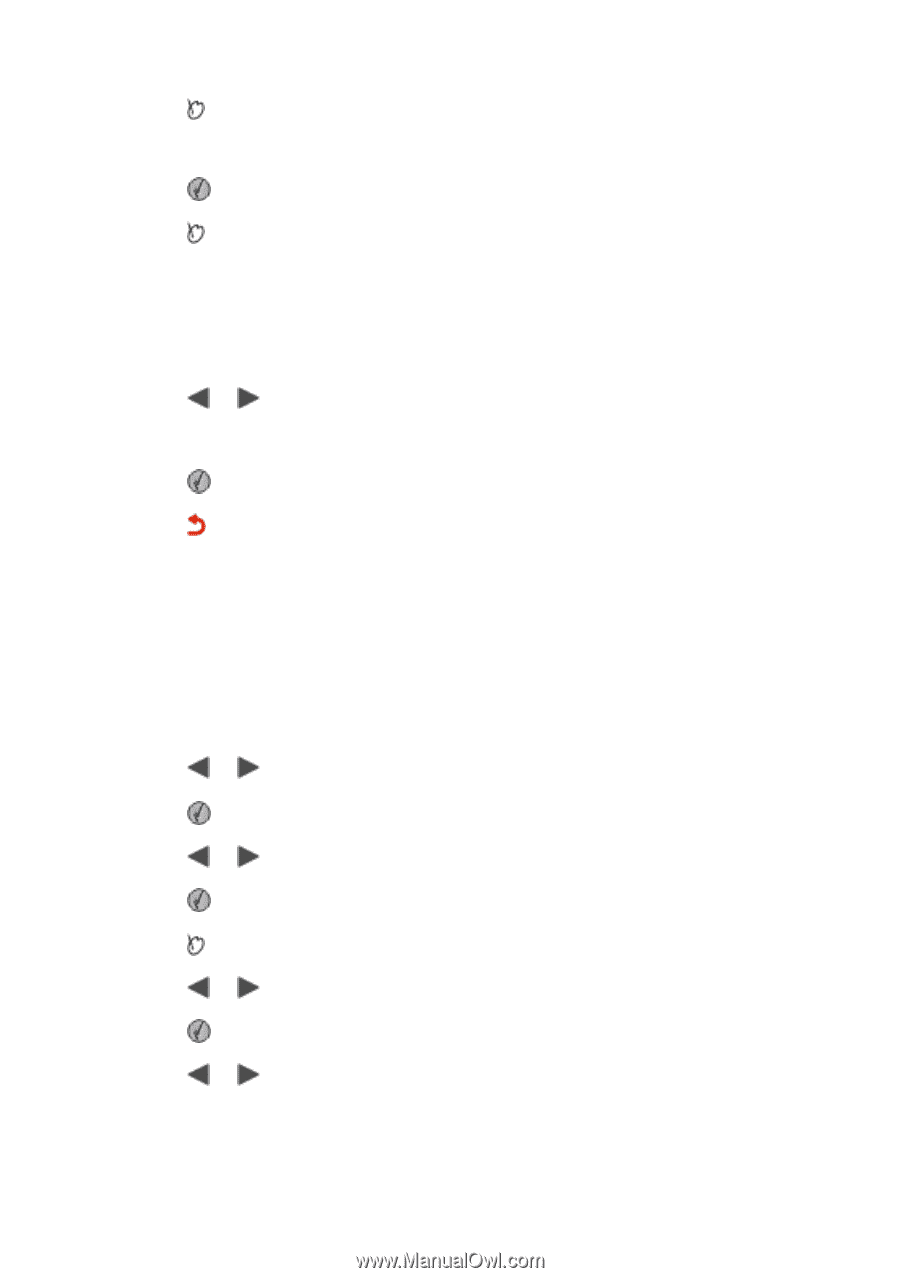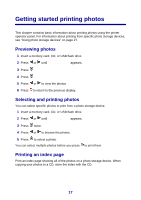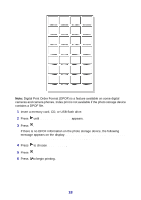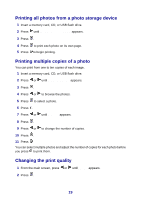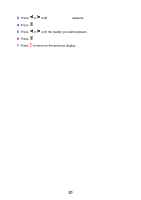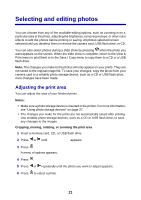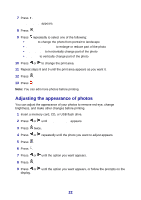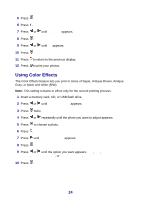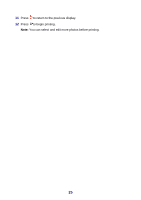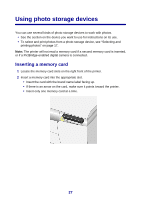Lexmark P450 User's Guide - Page 22
Adjusting the appearance of photos, Crop & Zoom, Rotate, Zoom-In/Zoom-Out, Left/Right, Up/Down
 |
View all Lexmark P450 manuals
Add to My Manuals
Save this manual to your list of manuals |
Page 22 highlights
7 Press . Crop & Zoom appears. 8 Press . 9 Press repeatedly to select one of the following: • Rotate to change the photo from portrait to landscape • Zoom-In/Zoom-Out to enlarge or reduce part of the photo • Left/Right to horizontally change part of the photo • Up/Down to vertically change part of the photo 10 Press or to change the print area. 11 Repeat steps 8 and 9 until the print area appears as you want it. 12 Press . 13 Press . Note: You can edit more photos before printing. Adjusting the appearance of photos You can adjust the appearance of your photos to remove red-eye, change brightness, and make other changes before printing. 1 Insert a memory card, CD, or USB flash drive. 2 Press or until View & Print appears. 3 Press twice. 4 Press or repeatedly until the photo you want to adjust appears. 5 Press . 6 Press . 7 Press or until the option you want appears. 8 Press . 9 Press or until the option you want appears, or follow the prompts on the display. 22