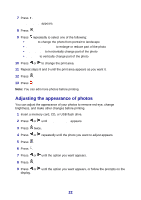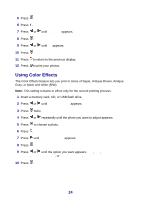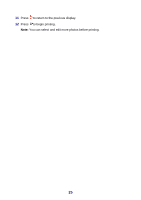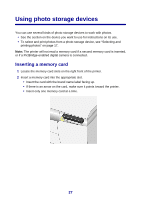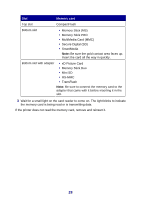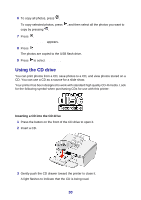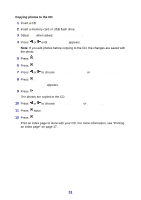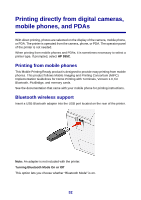Lexmark P450 User's Guide - Page 27
Using photo storage devices, Inserting a memory card
 |
View all Lexmark P450 manuals
Add to My Manuals
Save this manual to your list of manuals |
Page 27 highlights
Using photo storage devices You can use several kinds of photo storage devices to work with photos. • See the section on the device you want to use for instructions on its use. • To select and print photos from a photo storage device, see "Selecting and printing photos" on page 17. Note: The printer will not read a memory card if a second memory card is inserted, or if a PictBridge-enabled digital camera is connected. Inserting a memory card 1 Locate the memory card slots on the right front of the printer. 2 Insert a memory card into the appropriate slot. • Insert the card with the brand name label facing up. • If there is an arrow on the card, make sure it points toward the printer. • Insert only one memory card at a time. 27
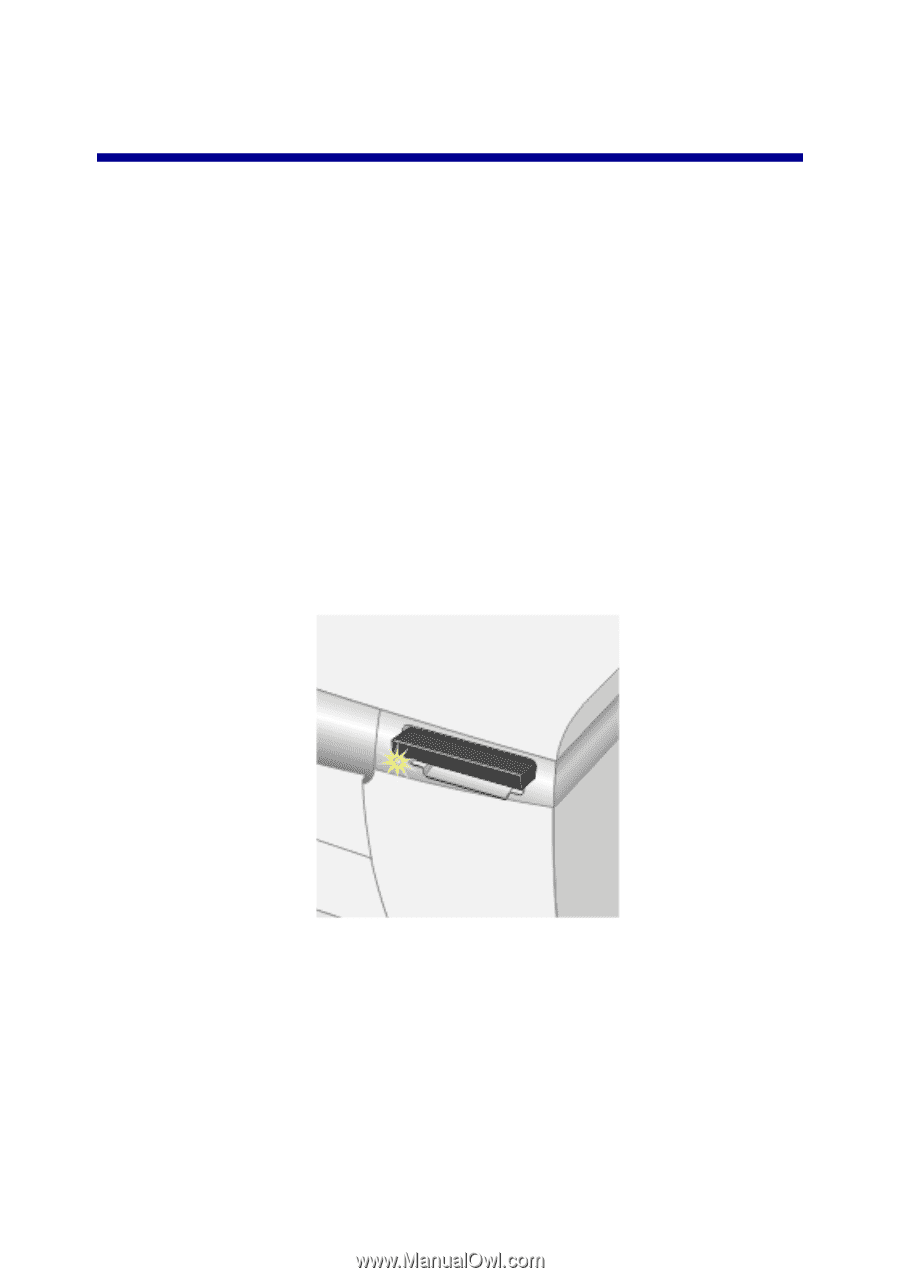
Using photo storage devices
You can use several kinds of photo storage devices to work with photos.
•
See the section on the device you want to use for instructions on its use.
•
To select and print photos from a photo storage device, see “Selecting and
printing photos” on page 17.
Note:
The printer will not read a memory card if a second memory card is inserted,
or if a PictBridge-enabled digital camera is connected.
Inserting a memory card
1
Locate the memory card slots on the right front of the printer.
2
Insert a memory card into the appropriate slot.
•
Insert the card with the brand name label facing up.
•
If there is an arrow on the card, make sure it points toward the printer.
•
Insert only one memory card at a time.
27