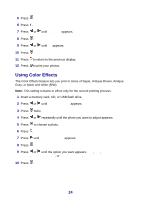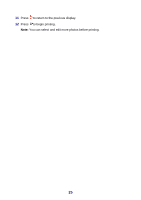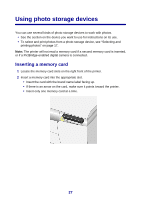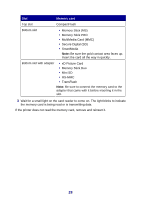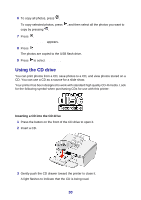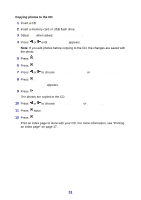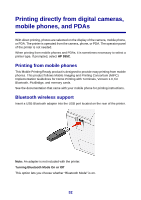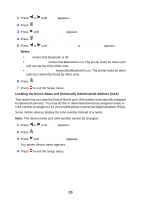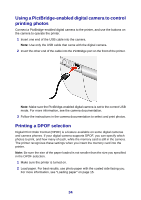Lexmark P450 User's Guide - Page 29
Inserting a USB flash drive, Save / Copy, Copy to CD - directions
 |
View all Lexmark P450 manuals
Add to My Manuals
Save this manual to your list of manuals |
Page 29 highlights
Inserting a USB flash drive 1 Insert the USB flash drive into the PictBridge port on the front of the printer. Notes: • An adapter may be necessary if your USB flash drive does not fit directly into the port. • The printer reads only one photo storage device at a time. 2 Wait for the light on the printer to come on. The light blinks to indicate the flash drive is being read or is transmitting data. Copying photos to the USB flash drive 1 Insert a USB flash drive. 2 Insert a memory card or CD. 3 Press or until Save / Copy appears. Note: If you edit photos before copying to the USB flash drive, the changes are saved with the photo. 4 Press . 5 Press or until Copy to CD or USB appears. Press . 29
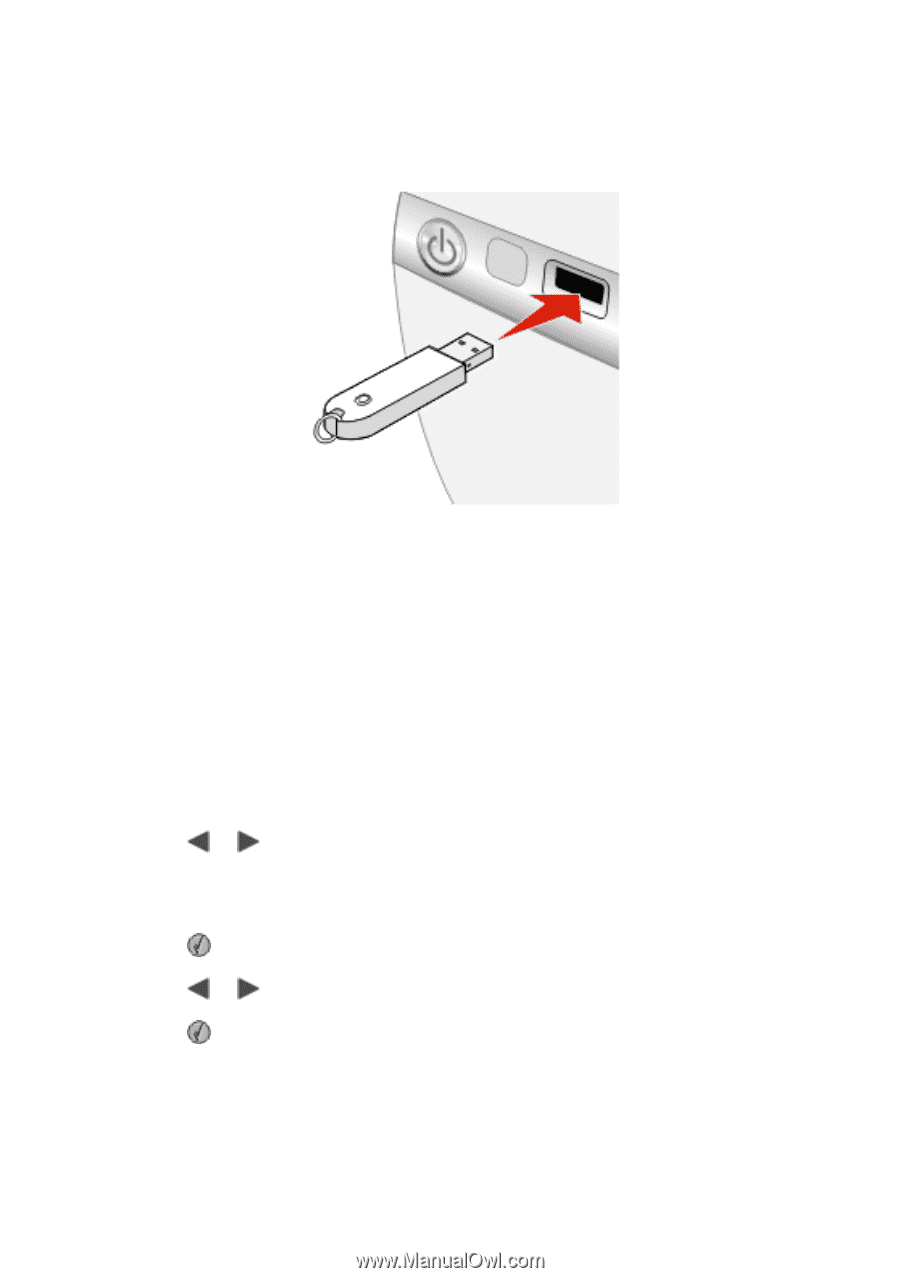
Inserting a USB flash drive
1
Insert the USB flash drive into the PictBridge port on the front of the printer.
Notes:
•
An adapter may be necessary if your USB flash drive does not fit directly
into the port.
•
The printer reads only one photo storage device at a time.
2
Wait for the light on the printer to come on. The light blinks to indicate the flash
drive is being read or is transmitting data.
Copying photos to the USB flash drive
1
Insert a USB flash drive.
2
Insert a memory card or CD.
3
Press
or
until
Save / Copy
appears.
Note:
If you edit photos before copying to the USB flash drive, the changes are
saved with the photo.
4
Press
.
5
Press
or
until
Copy to CD
or
USB
appears.
Press
.
29