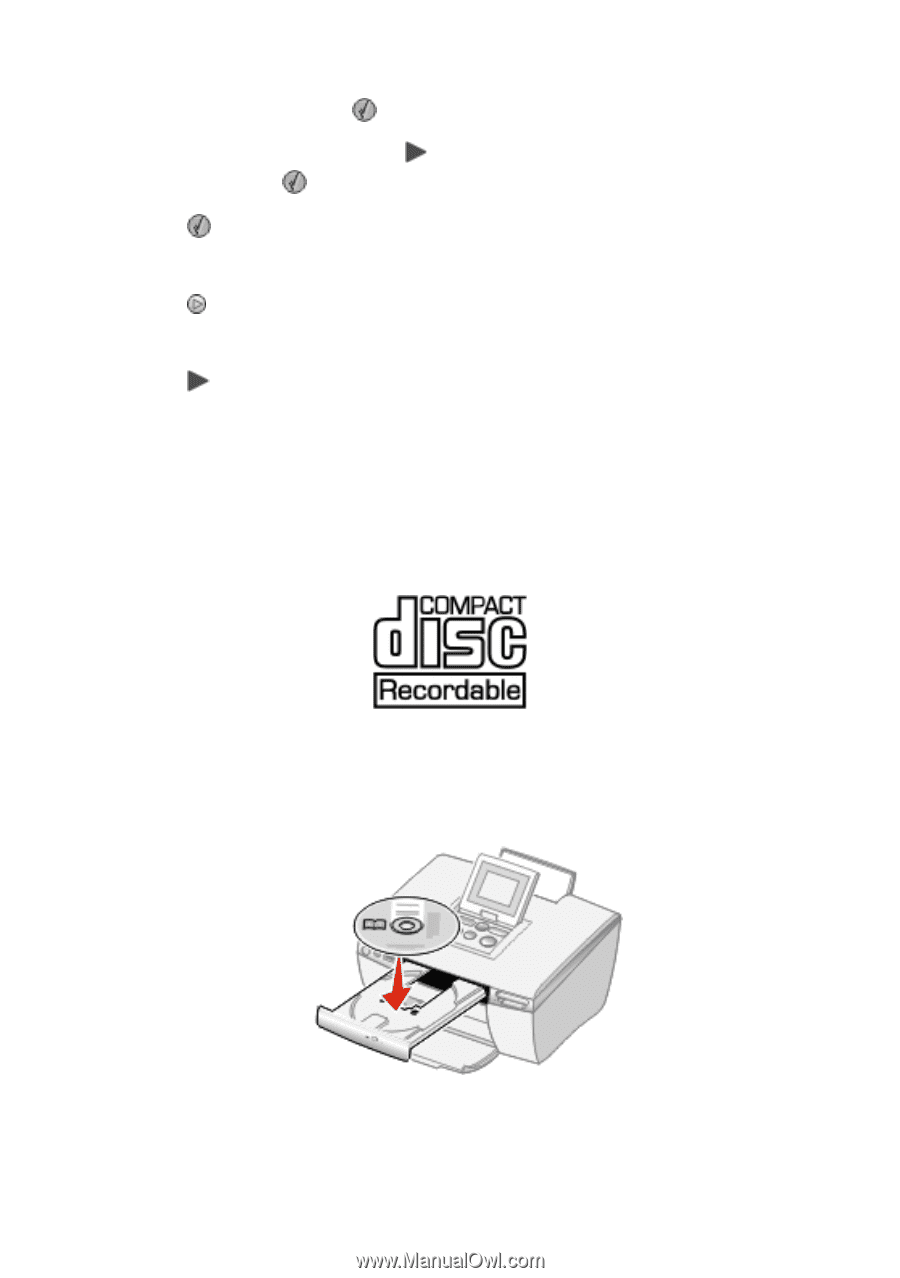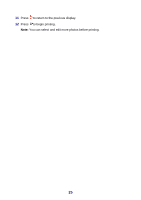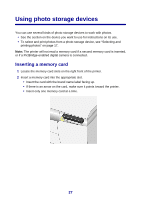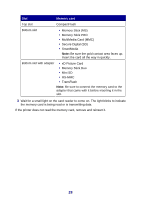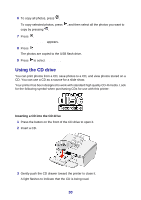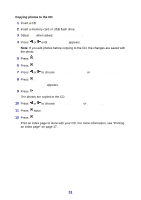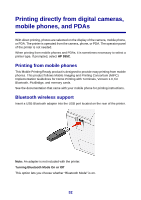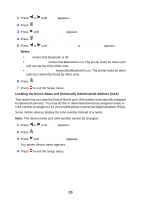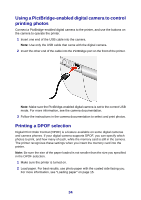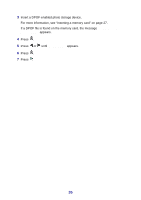Lexmark P450 User's Guide - Page 30
Using the CD drive, Ready to Copy?, Finished
 |
View all Lexmark P450 manuals
Add to My Manuals
Save this manual to your list of manuals |
Page 30 highlights
6 To copy all photos, press . To copy selected photos, press , and then select all the photos you want to copy by pressing . 7 Press . Ready to Copy? appears. 8 Press . The photos are copied to the USB flash drive. 9 Press to select Finished. Using the CD drive You can print photos from a CD, save photos to a CD, and view photos stored on a CD. You can use a CD as a source for a slide show. Your printer has been designed to work with standard high quality CD-R media. Look for the following symbol when purchasing CDs for use with this printer: Inserting a CD into the CD drive 1 Press the button on the front of the CD drive to open it. 2 Insert a CD. 3 Gently push the CD drawer toward the printer to close it. A light flashes to indicate that the CD is being read. 30