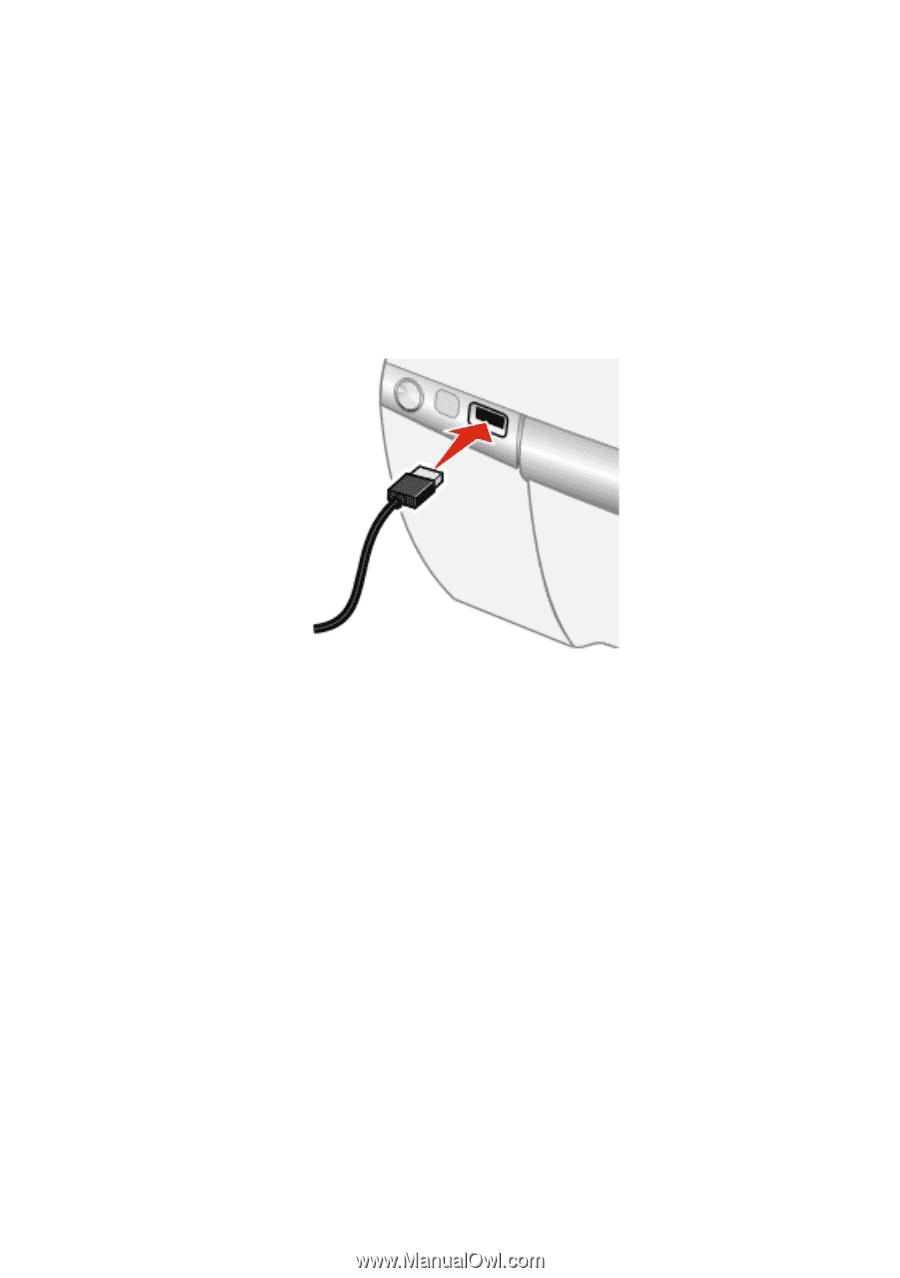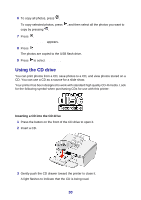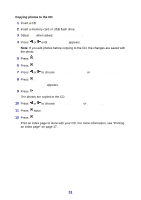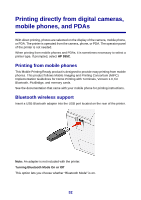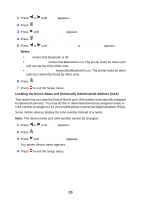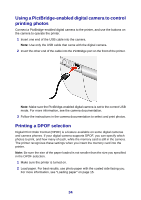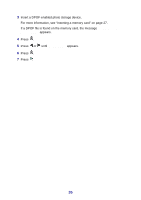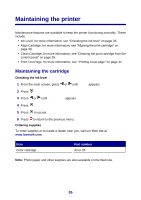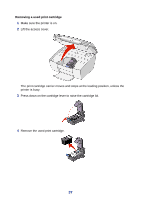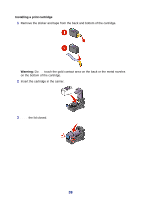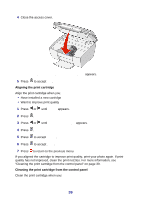Lexmark P450 User's Guide - Page 34
Using a PictBridge-enabled digital camera to control printing photos, Printing a DPOF selection
 |
View all Lexmark P450 manuals
Add to My Manuals
Save this manual to your list of manuals |
Page 34 highlights
Using a PictBridge-enabled digital camera to control printing photos Connect a PictBridge-enabled digital camera to the printer, and use the buttons on the camera to operate the printer. 1 Insert one end of the USB cable into the camera. Note: Use only the USB cable that came with the digital camera. 2 Insert the other end of the cable into the PictBridge port on the front of the printer. Note: Make sure the PictBridge-enabled digital camera is set to the correct USB mode. For more information, see the camera documentation. 3 Follow the instructions in the camera documentation to select and print photos. Printing a DPOF selection Digital Print Order Format (DPOF) is a feature available on some digital cameras and camera phones. If your digital camera supports DPOF, you can specify which photos to print, and how many of each, while the memory card is still in the camera. The printer recognizes these settings when you insert the memory card into the printer. Note: Be sure the size of the paper loaded is not smaller than the size you specified in the DPOF selection. 1 Make sure the printer is turned on. 2 Load paper. For best results, use photo paper with the coated side facing you. For more information, see "Loading paper" on page 15. 34