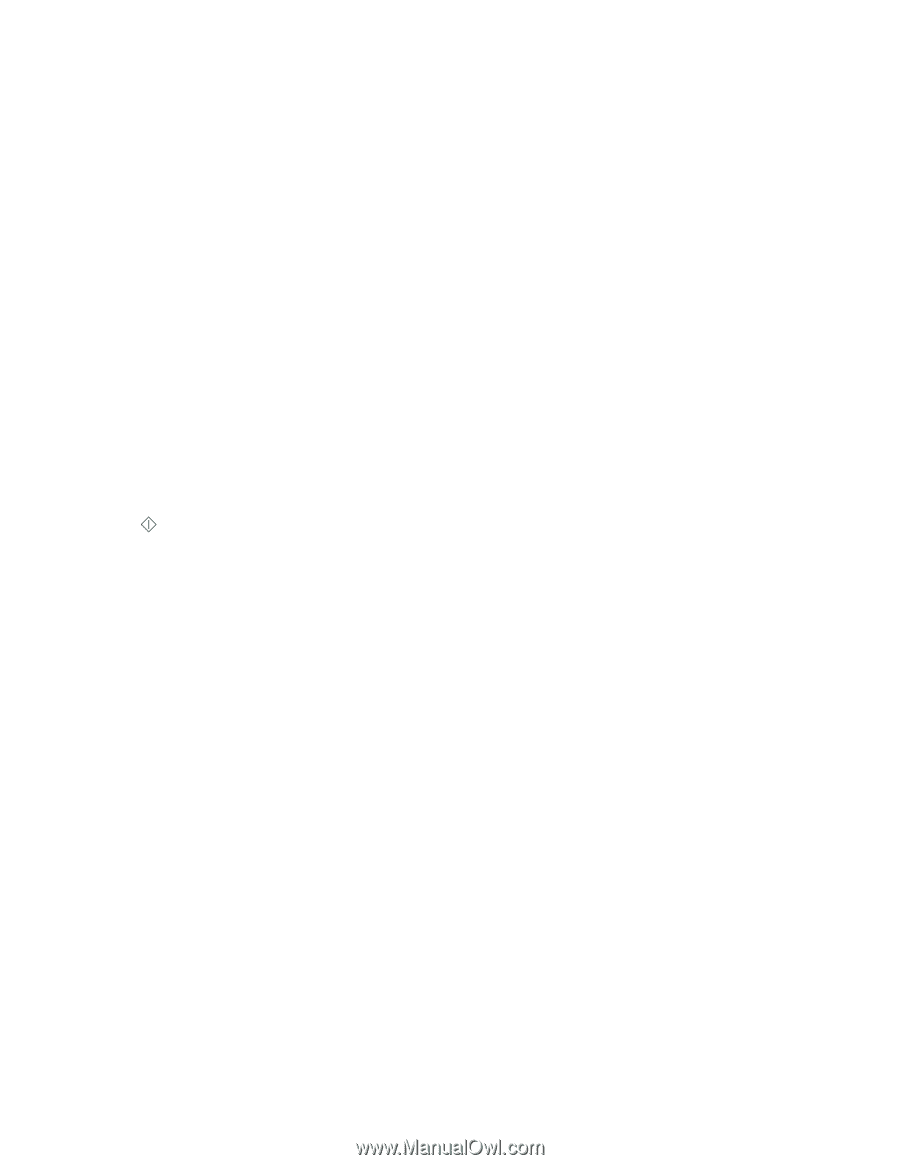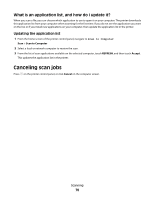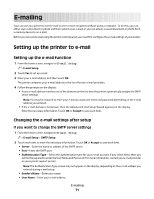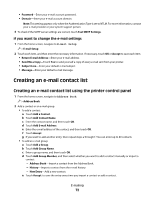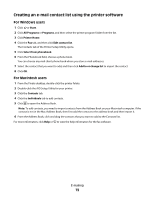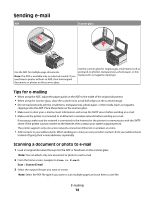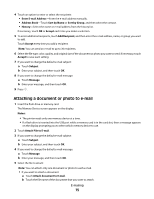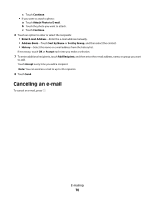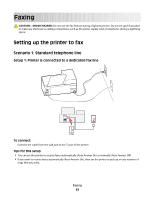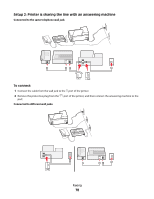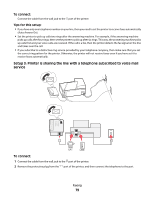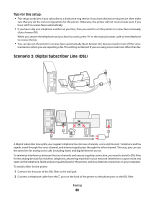Lexmark Platinum Pro905 User's Guide - Page 75
Attaching a document or photo to e-mail, Attach File to E-mail
 |
View all Lexmark Platinum Pro905 manuals
Add to My Manuals
Save this manual to your list of manuals |
Page 75 highlights
4 Touch an option to enter or select the recipients: • Enter E-mail Address-Enter the e-mail address manually. • Address Book-Touch Sort by Name or Sort by Group, and then select the contact. • History-Select the name or e-mail address from the history list. If necessary, touch OK or Accept each time you make a selection. 5 To enter additional recipients, touch Add Recipient, and then enter the e-mail address, name, or group you want to add. Touch Accept every time you add a recipient. Note: You can send an e-mail to up to 30 recipients. 6 Select the file type, color, quality, and original size of the document or photo you want to send. If necessary, touch Accept to save each setting. 7 If you want to change the default e-mail subject: a Touch Subject. b Enter your subject, and then touch OK. 8 If you want to change the default e-mail message: a Touch Message. b Enter your message, and then touch OK. 9 Press . Attaching a document or photo to e-mail 1 Insert the flash drive or memory card. The Memory Device screen appears on the display. Notes: • The printer reads only one memory device at a time. • If a flash drive is inserted into the USB port while a memory card is in the card slot, then a message appears on the display prompting you to select which memory device to use. 2 Touch Attach File to E-mail. 3 If you want to change the default e-mail subject: a Touch Subject. b Enter your subject, and then touch OK. 4 If you want to change the default e-mail message: a Touch Message. b Enter your message, and then touch OK. 5 Select the file to attach: Note: You can attach only one document or photo to each e-mail. • If you want to attach a document: a Touch Attach document to E-mail. b Touch the file name of the document that you want to attach. E-mailing 75