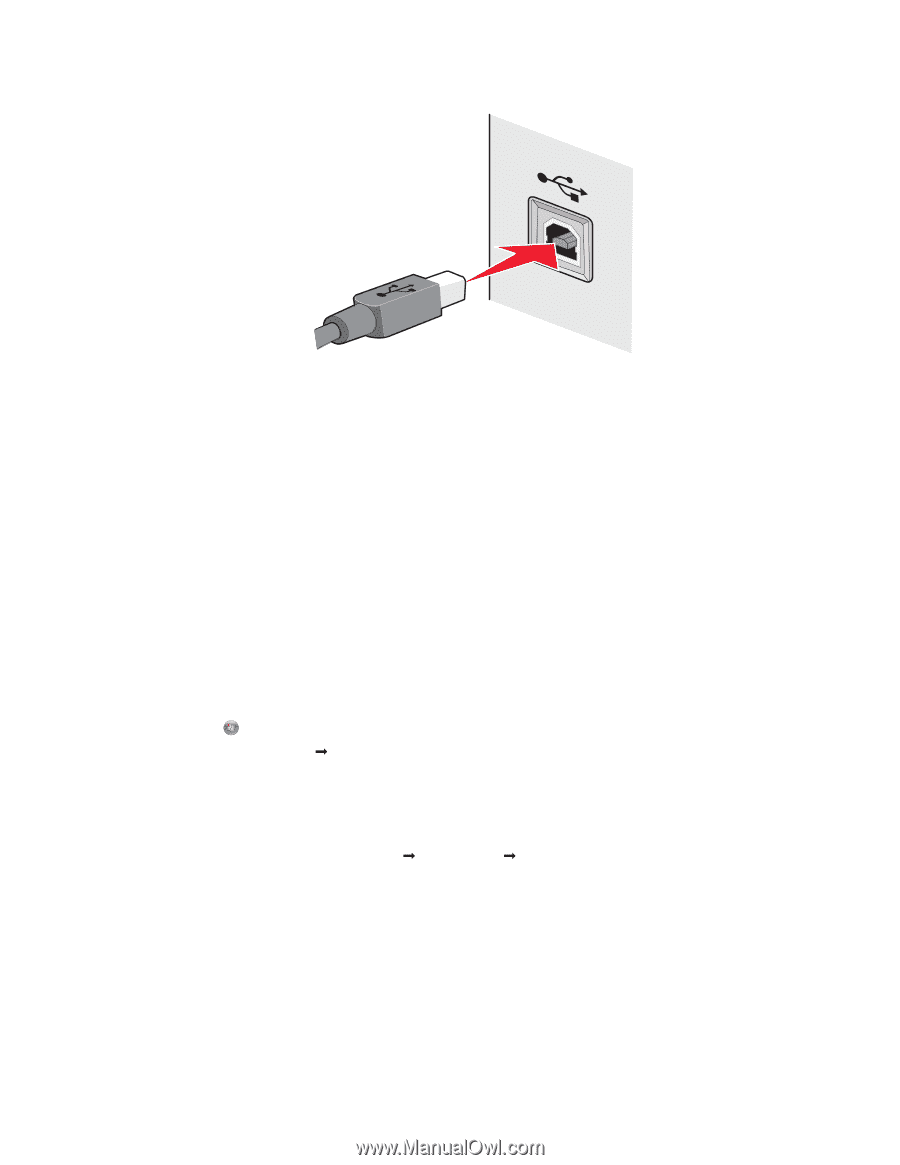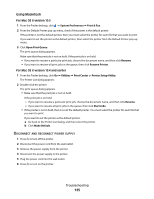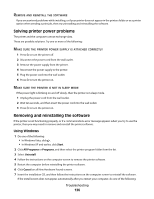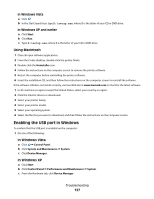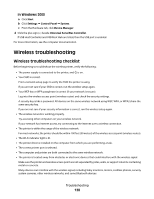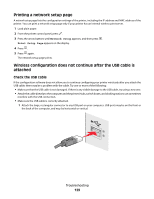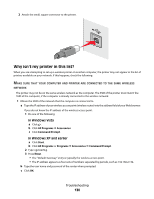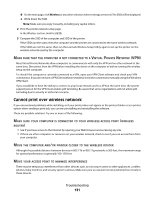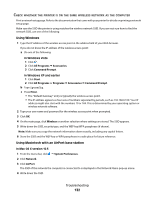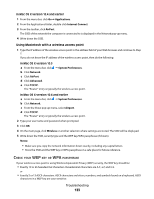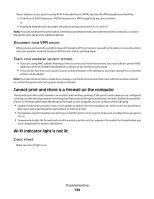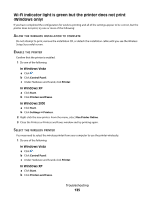Lexmark X5650 User's Guide - Page 130
Why isn't my printer in this list?, In Windows Vista, In Windows XP and earlier
 |
UPC - 734646078566
View all Lexmark X5650 manuals
Add to My Manuals
Save this manual to your list of manuals |
Page 130 highlights
2 Attach the small, square connector to the printer. Why isn't my printer in this list? When you are attempting to set up a wireless printer on another computer, the printer may not appear in the list of printers available on your network. If this happens, check the following: MAKE SURE THAT YOUR COMPUTER AND PRINTER ARE CONNECTED TO THE SAME WIRELESS NETWORK The printer may not be on the same wireless network as the computer. The SSID of the printer must match the SSID of the computer, if the computer is already connected to the wireless network. 1 Obtain the SSID of the network that the computer is connected to. a Type the IP address of your wireless access point (wireless router) into the address field of your Web browser. If you do not know the IP address of the wireless access point: 1 Do one of the following: In Windows Vista a Click . b Click All Programs Œ Accessories. c Click Command Prompt. In Windows XP and earlier a Click Start. b Click All Programs or Programs Œ Accessories Œ Command Prompt. 2 Type ipconfig. 3 Press Enter. • The "Default Gateway" entry is typically the wireless access point . • The IP address appears as four sets of numbers separated by periods, such as 192.168.2.134. b Type the user name and password of the router when prompted. c Click OK. Troubleshooting 130