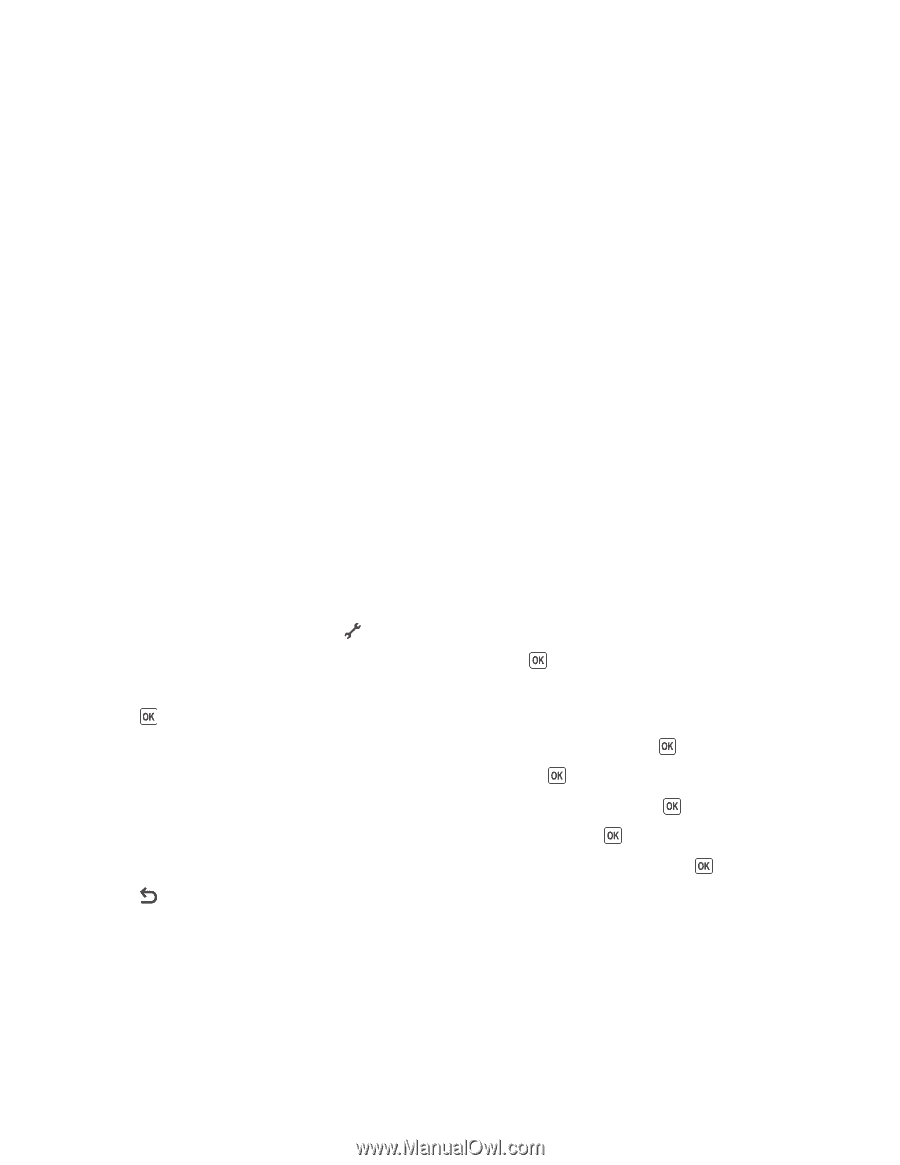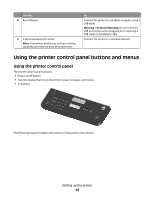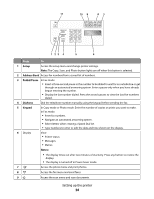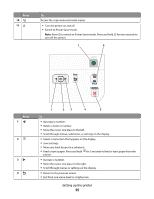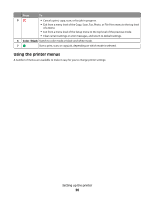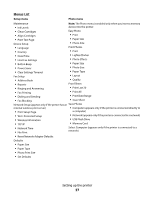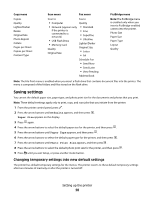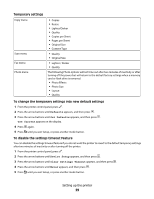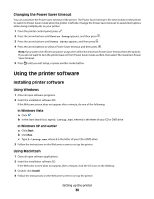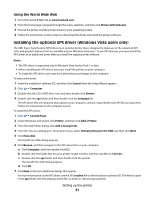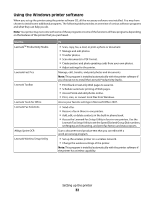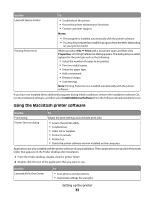Lexmark X5650 User's Guide - Page 28
Saving settings, Changing temporary settings into new default settings - setup
 |
UPC - 734646078566
View all Lexmark X5650 manuals
Add to My Manuals
Save this manual to your list of manuals |
Page 28 highlights
Copy menu Copies Quality Lighter/Darker Resize Original Size Photo Reprint Collate Pages per Sheet Copies per Sheet Content Type Scan menu Fax menu Scan to Fax to • Computer Quality • Network (appears only • Standard if the printer is connected to a network) • USB Flash Drive • Memory Card Quality Original Size • Fine • Superfine • Ultrafine Lighter/Darker Original Size • Letter • A4 Schedule Fax • Send Now • Send Later • View Pending Address Book PictBridge menu Note: The PictBridge menu is enabled only when you insert a PictBridge-enabled camera into the printer. Photo Size Paper Size Paper Type Layout Quality Note: The File Print menu is enabled when you insert a flash drive that contains document files into the printer. The menu is composed of the folders and files stored on the flash drive. Saving settings You can set the default paper size, paper type, and photo print size for the documents and photos that you print. Note: These default settings apply only to print, copy, and scan jobs that you initiate from the printer. 1 From the printer control panel, press . 2 Press the arrow buttons until Defaults appears, and then press . Paper Size appears on the display. 3 Press again. 4 Press the arrow buttons to select the default paper size for the printer, and then press . 5 Press the arrow buttons until Paper Type appears, and then press . 6 Press the arrow buttons to select the default paper type for the printer, and then press . 7 Press the arrow buttons until Photo Print Size appears, and then press . 8 Press the arrow buttons to select the default photo print size for the printer, and then press . 9 Press until you exit Setup, or press another mode button. Changing temporary settings into new default settings The printer has default temporary settings for the menus. The printer reverts to these default temporary settings after two minutes of inactivity or after the printer is turned off: Setting up the printer 28