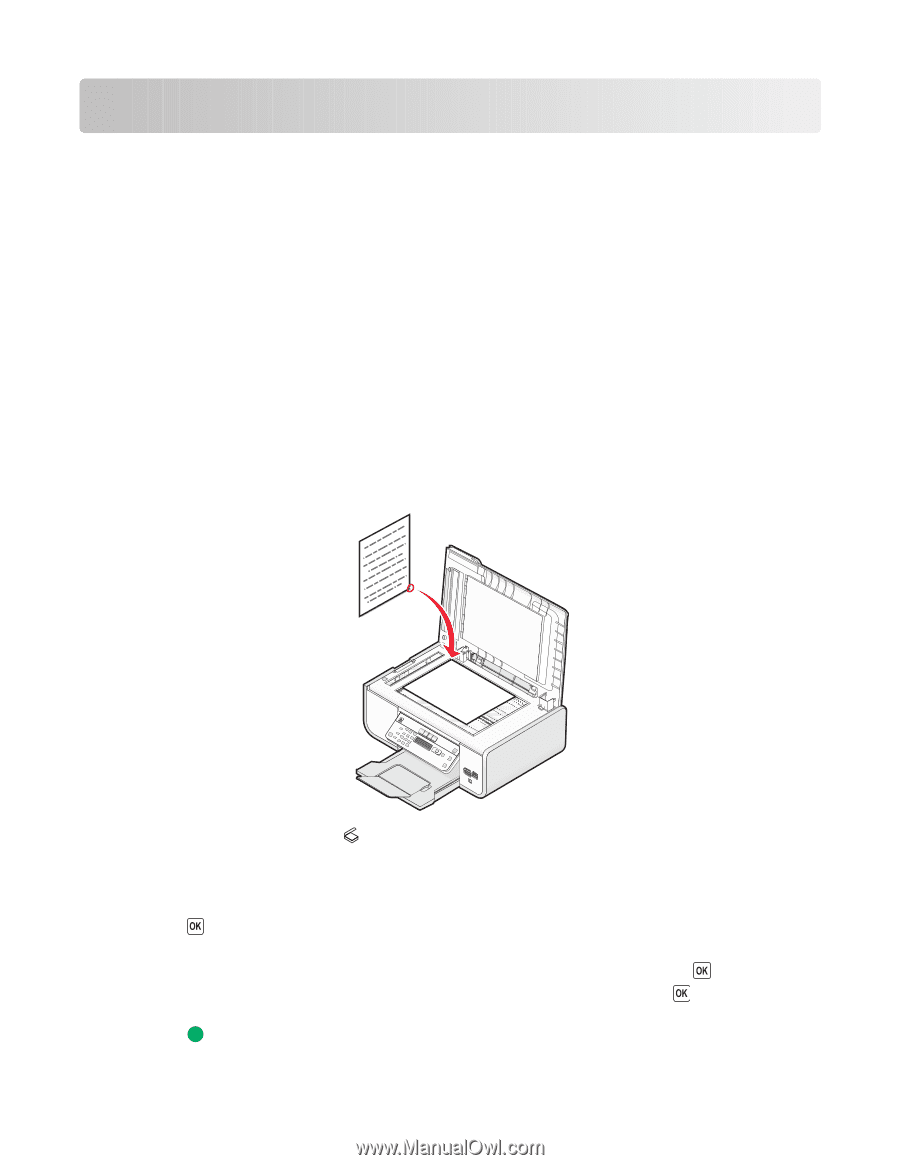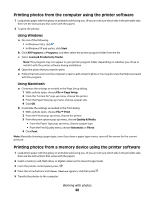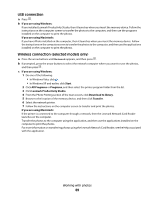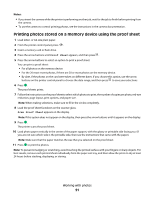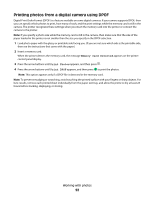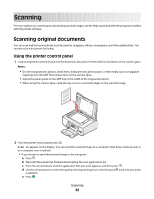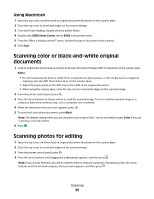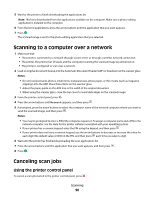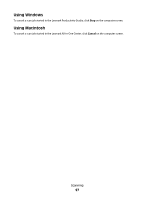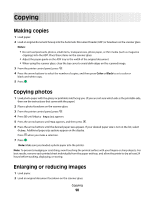Lexmark X5650 User's Guide - Page 93
Scanning, Scanning original documents, Using the printer control panel - scanner software
 |
UPC - 734646078566
View all Lexmark X5650 manuals
Add to My Manuals
Save this manual to your list of manuals |
Page 93 highlights
Scanning For more options on scanning and customizing scanned images, see the Help associated with the programs installed with the printer software. Scanning original documents You can scan and then print photos, text documents, magazine articles, newspapers, and other publications. You can also scan a document for faxing. Using the printer control panel 1 Load an original document faceup into the Automatic Document Feeder (ADF) or facedown on the scanner glass. Notes: • Do not load postcards, photos, small items, transparencies, photo paper, or thin media (such as magazine clippings) into the ADF. Place these items on the scanner glass. • Adjust the paper guide on the ADF tray to the width of the original document. • When using the scanner glass, close the top cover to avoid dark edges on the scanned image. 2 From the printer control panel, press . Scan to appears on the display. You can send the scanned image to a computer, flash drive, memory card, or to a computer over a network. • If you choose to send the scanned image to the computer: a Press . b Wait until the printer has finished downloading the scan applications list. c Press the arrow buttons until the application that you want appears, and then press . d Use the arrow buttons to select the quality and original image size, and then press a selection. e Press . each time you make Scanning 93