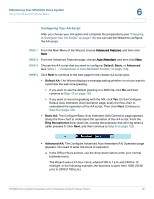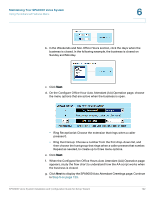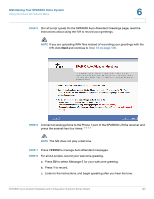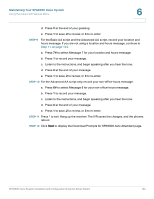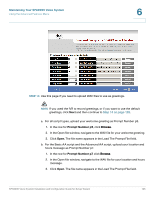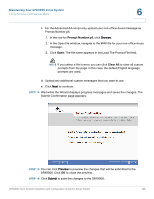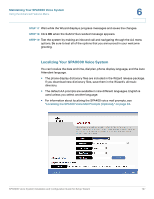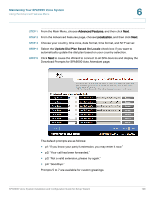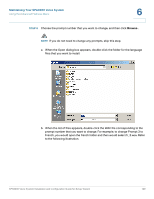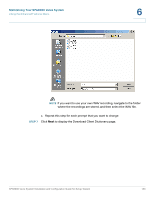Linksys SPA921 Cisco SPA9000 Voice System Using Setup Wizard Installation and - Page 127
Prompt Number p5, In the Open file window, navigate to the WAV file for your welcome greeting.
 |
UPC - 745883570799
View all Linksys SPA921 manuals
Add to My Manuals
Save this manual to your list of manuals |
Page 127 highlights
Maintaining Your SPA9000 Voice System Using the Advanced Features Menu 6 STEP 13 Use this page if you need to upload WAV files to use as greetings. NOTE If you used the IVR to record greetings, or if you want to use the default greetings, click Next and then continue to Step 14 on page 126. a. For all script types, upload your welcome greeting as Prompt Number p5. 1. In the row for Prompt Number p5, click Browse. 2. In the Open file window, navigate to the WAV file for your welcome greeting. 3. Click Open. The file name appears in the Load The Prompt File field. b. For the Basic AA script and the Advanced AA script, upload your location and hours message as Prompt Number p7. 1. In the row for Prompt Number p7, click Browse. 2. In the Open file window, navigate to the WAV file for your location and hours message. 3. Click Open. The file name appears in the Load The Prompt File field. SPA9000 Voice System Installation and Configuration Guide for Setup Wizard 125