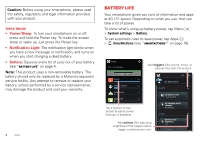Motorola DROID RAZR MAXX User Manual - Page 10
Home screen & apps, Quick start: Home screen & apps, Redecorate your home - tips and tricks
 |
View all Motorola DROID RAZR MAXX manuals
Add to My Manuals
Save this manual to your list of manuals |
Page 10 highlights
Home screen & apps Quick start: Home screen & apps Start from the home screen to explore apps and more. • Home screen: You'll see the home screen when you turn on your smartphone or tap Home . • App & widget list: To show all of your apps and widgets, tap Apps . • More: To download more apps and widgets, tap Apps > Play Store. 4:00 Status & Notifications Drag down for details. Amy Merch Doug Foste James Som Natanya R Widget Swipe left or right to see more home screen pages. Voicemail Email Browser Play Store Phone People Apps Text Camera 8 Home screen & apps Shortcuts Tap to open. Favorites Tray Tap Apps to see all your apps & widgets. Tips & tricks • Pages: To show more pages of shortcuts and widgets, swipe the home screen left or right. • Uninstall: To uninstall apps, tap Apps , tap and hold an app, then drag it to More options and choose Uninstall (if available). Redecorate your home Customize the way your home screen looks, and give yourself quick access to your favorite things: • Change wallpaper: Tap and hold an empty spot on your home screen to choose your wallpaper. • Create shortcut folders: To create a folder of shortcuts on your home screen, tap and hold a shortcut, then drop it on top of another shortcut. To name the folder, tap it and enter a name at the bottom. Play Music Play Books Play Music Play Bookks You can create a folder of apps to use when you have spare time, when you want music, or when you need to contact people-whatever goes together for you. • Add widgets & shortcuts: Tap Apps , tap and hold the app or widget, then drag it to one of your home screen pages. To see all your apps and widgets, swipe the app screen to the left, or tap ALL APPS or WIDGETS at the top.