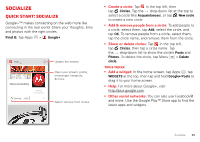Motorola DROID RAZR MAXX User Manual - Page 33
Email, Quick responses
 |
View all Motorola DROID RAZR MAXX manuals
Add to My Manuals
Save this manual to your list of manuals |
Page 33 highlights
Email Check email accounts, and send responses, photos, websites, and more. Find it: Tap Apps > Gmail or Email Inbox [email protected] 2 Anna Medina 1:51pm Copy Revisions - Take a look at the latest print proofs (attached) and let me know what Unit 94 Schools 10:17am Schedule For Week of Feb. 18, 2013 - Here's the schedule of activities for the next week. Motorola Mobility (Google+) 8:44am Motorola Mobility shared a post on Google+ - Motorola Mobility shared a post. [image] Abe Baudo Feb 14 Did you see this? - [image] [image] Hard to believe they could do this without spending a [email protected] Feb 14 Account Change Notification Now Available Online - Please log on to your account to see Melissa Marin Feb 14 Spring Vacation - Have you decided where you're going to take the kids over spring break [email protected] Feb 13 Thank you for your feedback - Thank you for participating in the survey we conducted last Choose accounts or folders. Choose multiple messages, then choose an action at the bottom. "Star" a message to add it to the Starred Gmail label. Create An Email Search Gmail Show Gmail Labels Check Gmail Tap & hold icons to show labels. • Add Gmail™ accounts: The first time you turned on your smartphone, you probably set up or logged in to your Google™ account. To add more Google accounts, from the home screen tap Menu > System settings > Add account > Google. • Add email accounts: To add personal email accounts, from the home screen tap Menu > System settings > Add account > Email. For Microsoft® Exchange server work email accounts, tap Add account > Corporate, and enter details from your IT administrator. • Change or delete accounts: To change Gmail™ account settings, tap Menu > System settings > Google. To change email account settings, tap Menu > System settings > Email > Account settings. To delete an account, tap its name, then tap Menu > Remove account. Quick responses You can create and save frequently-used text phrases, and insert them in email messages you write. • Create a quick response: Tap Apps > Email > Menu > Settings > account name > Quick responses > Create new. • Insert a quick response: When composing an email message, tap Menu > Insert quick response > text. Note: Quick responses are saved with the current email account. If you have multiple accounts, you'll need to create quick responses for each account. Messages 31