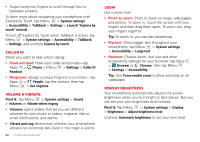Motorola DROID RAZR MAXX User Manual - Page 25
Make, answer & end calls
 |
View all Motorola DROID RAZR MAXX manuals
Add to My Manuals
Save this manual to your list of manuals |
Page 25 highlights
Tips & tricks • During a call: Your touchscreen goes dark to avoid accidental touches. To wake it up, move it away from your face or press the Power key. • Multi-task: Tap Home to hide the call screen and look up a phone number, address, or open other apps during a call. To reopen the call screen, drag down the status bar and tap Current call. • People: To search your People list, tap . • Voicemail: A shows in the status bar when you have new voicemail. To hear it, tap Apps > Phone, then tap and hold 1. • Pause dialing: When dialing, tap Menu to add a pause (pauses two seconds), or wait (waits for your confirmation). Tip: To call a conference call or other number that requires a passcode, you can enter the number, one or two pauses, then the passcode and # before you tap to call. To store the number and pauses you entered, tap and hold the call in RECENT calls. Make, answer & end calls When you make or answer a call, you have options: • Make a call: Tap Apps > Phone, enter a number, then tap . To enter the international dialing code (+), tap and hold . To add a pause or wait after numbers, tap Menu . Tip: Use "Video chat" on page 25. • Answer a call: Tap and flick to . With call waiting on, tap and flick to to answer the new call, then tap Hold current call + Answer or End current call + Answer. • Ignore a call: Tap and flick to to send the call to your voicemail. You can also press the Power key to ignore the call, or press a volume key to silence the ringer. • Respond with a text: To send a pre-set message to an incoming call, tap and flick to . Select a message to immediately send it. Can't talk now. What's up? I'll call you right back. I'll call you later. Can't talk now. Call me later? • End a call: Tap . Custom message... Calls 23