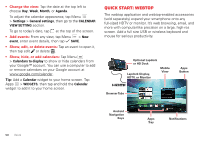Motorola DROID RAZR MAXX User Manual - Page 47
Books on Google Play™, Quick start: Books - price
 |
View all Motorola DROID RAZR MAXX manuals
Add to My Manuals
Save this manual to your list of manuals |
Page 47 highlights
Books on Google Play™ Quick start: Books Read your favorite books, when and where you want. Find it: Tap Apps > Play Books Tip: If you'd rather relax with a good magazine, tap Apps > Play Magazines. Google Play MY BOOKS Pride and Prejudice Jane Austen Alice's Adventures in Wonderland Lewis Carroll Great Expectations Charles Dickens RECOMMENDED See all Search for books. Shop for books. Tap a book to open & read it. Tap the gray pin icon to download the book to your smartphone. Tap the blue pin icon to delete the local copy of the book stored on your smartphone. • See your books: To change book views, tap Menu > View as list or View as carousel. • Open: To open a book, tap it. • Read offline: To store books for reading when you're not connected, tap Menu > Make available offline, then tap the gray pin icon next to a book to download it to your smartphone. Note: To free up space, tap the blue pin icon next to a book to delete the local copy stored on your smartphone. Tips & tricks • Turn pages: While reading the book, turn the pages by swiping them. • Recent page: When you open a book, it shows the last page you were reading. • Table of contents: Tap a book page, then tap Menu to open its table of contents or your book display options. • Close: To return to your book list, tap in the top left. • Shop: To shop for books, tap Apps > Play Books, then tap in the top right. Browse by category, or tap and search for a title or author. Tap a book to show details. Then, tap the book's price to buy it (or tap OPEN to open a free book). After you confirm a purchase, the book is added to your library. Books on Google Play™ 45