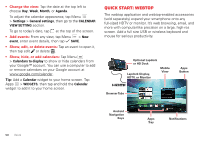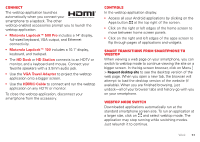Motorola DROID RAZR MAXX User Manual - Page 56
Wi-Fi Networks, Transfer files, Wi-Fi enhanced connectivity, Turn Wi-Fi power on/off
 |
View all Motorola DROID RAZR MAXX manuals
Add to My Manuals
Save this manual to your list of manuals |
Page 56 highlights
Transfer files • Photos or videos: Open the photo or video, then tap > Bluetooth. • People: Tap Apps > People > Menu > Share contacts, check what you want to share (you can choose Unselect all), then tap OK > Bluetooth. Wi-Fi Networks Wi-Fi enhanced connectivity Conserve your monthly data allowance by switching from the Verizon network to a Wi-Fi network for your Internet connections. When you use the browser or other Internet apps, your smartphone scans for Wi-Fi networks (even when Wi-Fi is turned off) and prompts you to switch to a Wi-Fi network. If you have a usage-based data plan, you can conserve your monthly data allowance by using a Wi-Fi connection. Turn Wi-Fi power on/off Find it: Tap Menu > System settings, then tap the Wi-Fi switch to turn it ON . Note: To extend battery life, turn the Wi-Fi switch OFF when you're not using it. Connect to networks Tip: If you have a monthly data allowance on your phone network, you can save your allowance by using a Wi-Fi connection for data. To find networks in your range: 1 Tap Apps Menu > System settings > Wi-Fi. Tip: To show your smartphone's MAC address and Wi-Fi settings, tap Menu > Advanced. 2 Make sure the switch at the top is ON , then tap SCAN. 3 Tap a found network to connect it (if necessary, enter Network SSID, Security, and Wireless password, and tap Connect). When your smartphone connects, the Wi-Fi status indicator appears in the status bar. Note: If you see a question mark in the Wi-Fi status indicator , drag down the status bar, tap the network, and enter the network's password. Tip: When Wi-Fi power is on, your smartphone automatically reconnects to available networks it has used before. 54 Connect & transfer