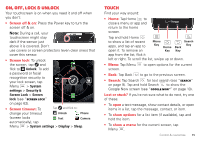Motorola DROID RAZR MAXX User Manual - Page 16
Control & customize, Quick start: Control & customize
 |
View all Motorola DROID RAZR MAXX manuals
Add to My Manuals
Save this manual to your list of manuals |
Page 16 highlights
Control & customize Quick start: Control & customize Take control of your smartphone: • Touch: It's all in the touch. Use simple gestures to move about and navigate your smartphone. • Speak: Tell your smartphone what you want-tap Search , then tap for voice search. To enter text, tap on a touchscreen keyboard. 4:00 Amy Merch Doug Foste James Som Natanya R Tap a widget to open. Tap & hold to move, delete, or open options. Tap & hold an empty spot to change wallpaper. • Customize: Change notifications, or show settings-drag the status bar down and tap . Tips & tricks • Tap: Choose an icon or option. • Tap & hold: Open options for items in lists (like People). • Drag: Move items on the home screen. • Flick: Quickly open or delete items. • Swipe: Scroll through lists or between screens. • Pinch or double-tap: Zoom in and out on websites, photos, and maps. • Twist: Twist a map with two fingers to rotate it, and pull two fingers down to tilt it. • Ringtone for a contact: To set a personal ringtone for a contact, tap Apps > People, tap the contact, then tap Menu > Set ringtone. • Home screen: For more about changing your home screen, see "Redecorate your home" on page 8. Voicemail Email Browser Play Store Phone People Apps Text Camera 14 Control & customize