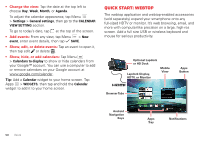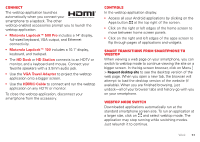Motorola DROID RAZR MAXX User Manual - Page 52
Quick start: Webtop - hd dock
 |
View all Motorola DROID RAZR MAXX manuals
Add to My Manuals
Save this manual to your list of manuals |
Page 52 highlights
• Change the view: Tap the date at the top left to choose Day, Week, Month, or Agenda. To adjust the calendar appearance, tap Menu > Settings > General settings, then go to the CALENDAR VIEW SETTING section. To go to today's date, tap at the top of the screen. • Add events: From any view, tap Menu > New event, enter event details, then tap SAVE. • Show, edit, or delete events: Tap an event to open it, then tap edit or delete . • Show, hide, or add calendars: Tap Menu > Calendars to display to show or hide calendars from your Google™ account. You can use a computer to add or remove calendars on your Google account at www.google.com/calendar. Tip: Add a Calendar widget to your home screen. Tap Apps > WIDGETS, then tap and hold the Calendar widget to add it to your home screen. Quick start: Webtop The webtop application and webtop-enabled accessories (sold separately) expand your smartphone onto any full-sized HDTV or monitor. It's web browsing, email, and more with computer-like precision on a large, high-res screen. Add a full size USB or wireless keyboard and mouse for serious productivity. Optional Lapdock or HD Dock Lapdock Display, HDTV, or Monitor Mobile View Apps Button Browser Tabs 50 Work Android Navigation Keys Apps Tray Notifications