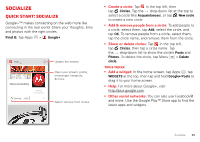Motorola DROID RAZR MAXX User Manual - Page 42
Photos & videos, Quick start: Photos & Videos - hd
 |
View all Motorola DROID RAZR MAXX manuals
Add to My Manuals
Save this manual to your list of manuals |
Page 42 highlights
Photos & videos Quick start: Photos & Videos Capture super clear photos and HD videos to savor that "Wow!" moment. Send them to friends or save them for later. Find it: Tap Apps > Camera Tip: When the screen is locked, tap and flick to Camera. Last Photo or Video Front or Back Camera Zoom Capture Camera or Camcorder Flash Exposure (brightness) Modes (single shot, panorama) Scenes (portrait, landscape) Effects (black & white, negative) Settings (resolution & more) 40 Photos & videos Tips & tricks • Take a photo: Open the camera, then tap . • Record a video: Tap in the camera, then tap to start or stop recording. • Panorama: To take a wide panoramic phone, tap Modes > Panorama, then tap . The camera auto-captures up to six multiple shots as you move the camera, and joins them together to make one large image. • View, share, or delete: Tap your last photo/video in the corner of your viewfinder, or tap Apps > Gallery and tap a photo or video. You can choose play on media device, share, Menu , and more. • Zoom: Press the volume keys. • Focus and flash: To choose an off-center focus point and test the automatic flash, tap a spot in the viewfinder before you take the picture. A green square marks the focus point-tap to take the picture. • Memory card: Photos and videos are stored in your smartphone memory unless you open the camera and tap Settings > Storage Location > SD card. To avoid erasing your personal photos/videos if you reset your smartphone (see "Reset" on page 63), insert an optional microSD memory card in the smartphone and store your photos/videos on the microSD card.