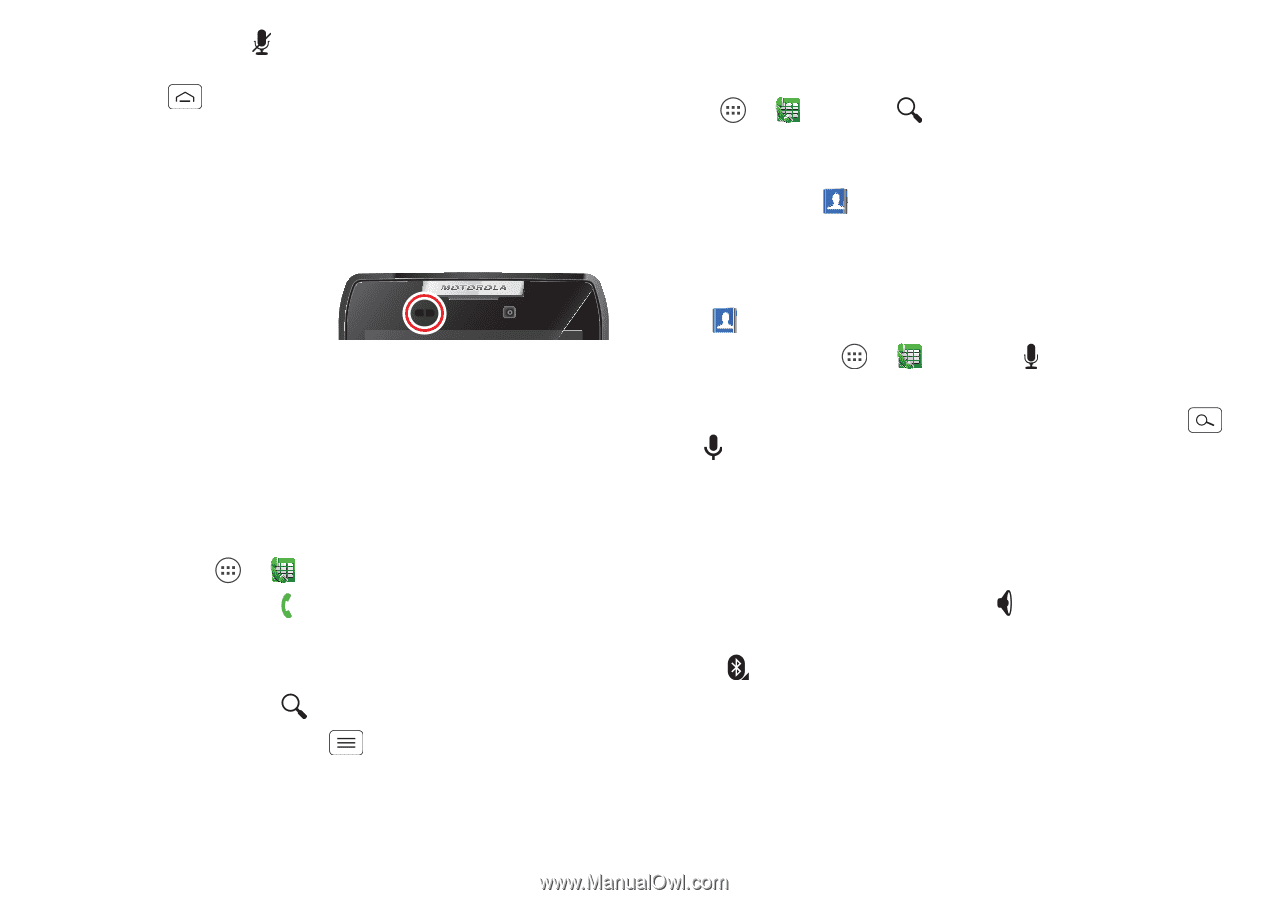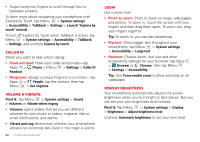Motorola DROID RAZR MAXX User Manual - Page 26
Recent calls, Phonebook, Voice dial, Handsfree
 |
View all Motorola DROID RAZR MAXX manuals
Add to My Manuals
Save this manual to your list of manuals |
Page 26 highlights
• During a call: Tap Mute at the bottom of the call screen to mute the call. To hide the call screen, tap Home . To reopen it, drag down the status bar and tap Current call. Note: When you hold your smartphone to your ear, the touchscreen goes dark to avoid accidental touches. When you move your smartphone away from your ear, the screen lights up again. During a call, your touchscreen might stay dark if the sensor just above it is covered. Don't use covers or screen protectors (even clear ones) that cover this sensor. Recent calls Show your calls (with newest first), to call, text, or store them: Find it: Tap Apps > Phone > RECENT • To call a number, tap on the right. • To send a text message, store the number, or other options, tap and hold an entry. • To search the list, tap at the bottom. • To clear the list, tap Menu > Clear List. Phonebook To show the phone numbers from your People list, tap Apps > Phone > . Tap and hold a contact to open option icons at the bottom of your screen (tap and hold an icon to show what it does). For more about People, see "Contacts" on page 26. Voice dial Dial just by saying a contact name or phone number from your People list: Find it: Tap Apps > Phone > , then say "Call" followed by the name or number Tip: To voice dial from the home screen, tap Search , tap for voice search, then say "Call" followed by the name or number. Handsfree Switch to handsfree calling during a call: • To use the speakerphone, tap Speaker. • To use (or stop using) a connected Bluetooth® device, tap in the call screen. Note: Using a mobile device or accessory while driving may cause distraction and may be illegal. Always obey the laws and drive safely. 24 Calls