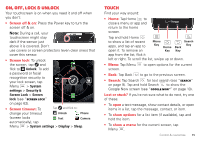Motorola DROID RAZR MAXX User Manual - Page 15
Update your smartphone
 |
View all Motorola DROID RAZR MAXX manuals
Add to My Manuals
Save this manual to your list of manuals |
Page 15 highlights
show its details and storage usage. You can tap Share, Clear data or other options. Tip: To quickly show these app details from your app screen: Just tap and hold an app, drag it to More options at the top of the screen, then tap App info. • Show app data usage: To show which apps are using the most data, tap Menu > System settings > Data usage. For more, see "Data use" on page 57. Update your smartphone Use your smartphone or computer to check, download, and install smartphone software updates: • Using your smartphone: If your smartphone notifies you about an update, follow the instructions to download and install it. To manually check for updates, tap Menu > System settings > About phone > System updates. Your smartphone downloads updates over your Wi-Fi connection (if available) or mobile network. It is recommended that you download updates when you have a Wi-Fi connection. Remember, these updates can be quite large (25MB or more) and may not be available in all countries. If the mobile network updates are not available in your country, update using a computer. • Using your computer: On your computer, go to www.motorola.com/support and check the "Software" links. If an update is available, just follow the installation instructions. Home screen & apps 13