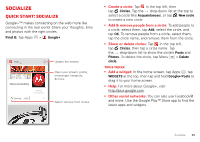Motorola DROID RAZR MAXX User Manual - Page 40
Browser options, Safe surfing & searching
 |
View all Motorola DROID RAZR MAXX manuals
Add to My Manuals
Save this manual to your list of manuals |
Page 40 highlights
Browser options To change your browser homepage, security settings, text size, and other options, tap Menu > Settings. Safe surfing & searching Keep track of what your browser and searches show: • Browse incognito: To open a tab that won't appear in your browser or search history, tap Apps > Browser > > Menu > New Incognito tab. • Browser history, cache, and passwords: To clear your browser history and other saved information, tap Apps > Browser > Menu > Settings > Privacy & security. • Automatic form completion: When you enter your name in an online form, your browser can automatically enter your address information. If you don't want that, tap Apps > Browser > Menu > Settings > General, and uncheck Form auto-fill. • Browser pop-ups: To stop pop-up windows from opening, tap Apps > Browser > Menu > Settings > Advanced > Block pop-ups. • Search location and history: To set where Google™ searches on your smartphone, tap Search > Menu > Settings > Phone search, then uncheck the options you don't want. To show suggestions based on your recent web searches, tap Search > Menu > Settings > Privacy & accounts > Show recent searches. • Voice search: Tap Search , > Menu > Settings > Voice to open options that let you block offensive words. 38 Browse